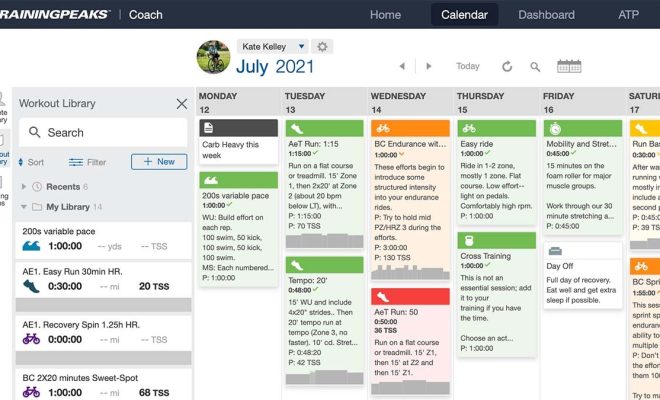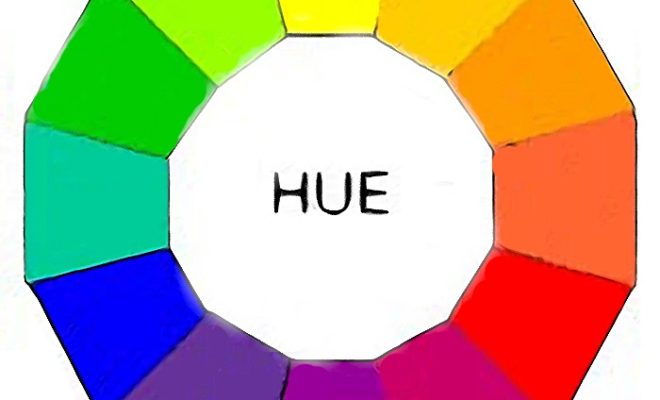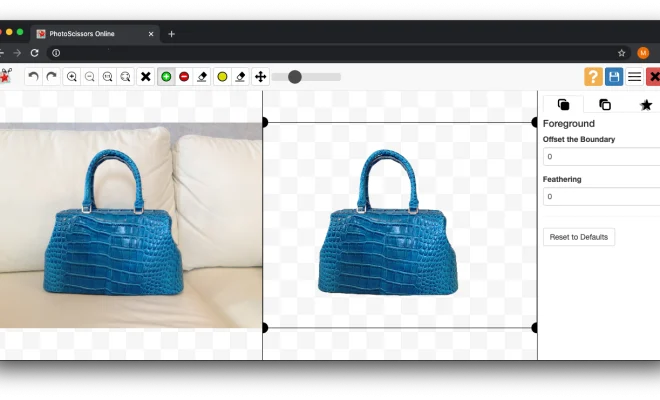How to Use the Google Voice Recorder App on Android

If you’re looking for a simple and user-friendly voice recorder app for your Android smartphone, you should definitely try the Google Voice Recorder app. It’s a free app available on Google Play Store, and it offers an effortless way to record your voice, lectures, meetings, or any other audio.
Here’s how you can use the Google Voice Recorder app on your Android device:
Step 1: Install the Google Voice Recorder app from the Google Play Store. Once installed, open the app.
Step 2: You’ll be presented with a “Start recording” button. Tap on it to start recording.
Step 3: Position your phone close to the source of the audio you want to record. Make sure the phone’s microphone is facing the source.
Step 4: While recording, you’ll see a waveform display showing the intensity of the audio. Tap the Pause button to pause the recording, or the Stop button to stop it.
Step 5: Once you’ve stopped the recording, you can play it back by tapping on the thumbnail of the recording. You’ll see a playback screen where you can control the playback speed and jump to different parts of the recording.
Step 6: The Google Voice Recorder app also allows you to edit your recordings. You can trim the beginning or end of the recording or delete some parts of it. To edit a recording, tap on the three dots next to the recording thumbnail and select “Edit”.
Step 7: You can also rename your recording by tapping on the three dots next to the recording thumbnail and selecting “Rename”. Give your recording a descriptive name to make it easier to find later.
Step 8: The Google Voice Recorder app also offers automatic transcription of your recordings. This feature is available only in some languages, including English, Spanish, French, and German. To transcribe a recording, tap on the three dots next to the recording thumbnail and select “Transcribe”. The app will upload the recording to Google servers and transcribe it within a few minutes.
Step 9: You can share your recordings with others by tapping on the three dots next to the recording thumbnail and selecting “Share”. You can share the recording via email, messaging apps, or cloud storage services.
In conclusion, the Google Voice Recorder app is an essential tool for anyone who needs to record audio on their Android smartphone. It’s easy to use, offers useful features such as editing and transcription, and it’s free. Give it a try and see how it can simplify your recording needs.