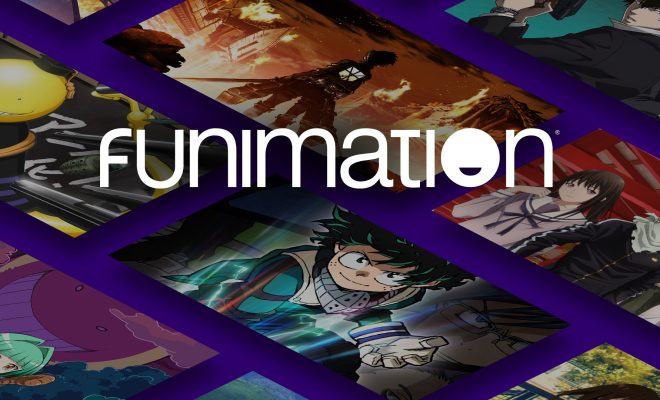How to Fix Taskbar Missing Icons in Windows 11

The taskbar is an essential part of Windows as it allows users to access and launch applications quickly. However, sometimes Windows 11 taskbar may cause issues, and you may find that the taskbar icons are missing or not showing up. Although it is a challenging problem, there are several ways to resolve it, and in this article, we will explain some of them.
Solution 1: Restart Windows Explorer
The first solution to fix the missing taskbar icons issue in Windows 11 is restarting Windows Explorer. Follow the steps below to do so:
1. Right-click the taskbar and select Task Manager from the options.
2. Look for Windows Explorer in the Process tab, right-click it, and choose Restart from the context menu.
3. The taskbar will disappear, but Windows Explorer will be restarted, which should resolve the taskbar missing icons problem.
Solution 2: Re-register Taskbar Components
Re-registering Taskbar Components can help resolve issues with the taskbar in Windows 11. To do this, follow these steps:
1. Press the Windows key + R keyboard shortcut.
2. Type PowerShell in the Run dialog box and press Enter.
3. Type the following command in the PowerShell window and press Enter:
Get-AppXPackage -AllUsers | Foreach {Add-AppxPackage -DisableDevelopmentMode -Register “$($_.InstallLocation)\AppXManifest.xml”}
4. Wait for the process to complete.
Once the command is executed successfully, restart your computer and check if the taskbar missing icons issue is resolved.
Solution 3: Check for Corrupted System Files
The taskbar missing icons problem may occur due to corrupted system files; hence you can run the System File Checker (SFC) to fix the issue.
1. Press the Windows key + X and select Command Prompt (Admin) from the context menu.
2. Type the following command and press Enter:
sfc /scannow
3. Wait for the process to complete, and then check if the issue has been resolved.
Solution 4: Update the Graphics Card Drivers
An outdated or corrupted graphics card driver may cause the taskbar missing icons problem, so you need to update your graphics drivers to the latest version.
1. Press the Windows key + X and select Device Manager from the menu.
2. Expand the Display Adapters category and right-click on your graphics card driver.
3. Select Update Driver from the context menu and follow the on-screen instructions to update the driver.
4. Once the driver is updated, restart your computer and check if your taskbar icons are visible.
In summary, fixing the taskbar icons missing issue in Windows 11 can be challenging, but with our solutions, you can quickly resolve it. Restarting Windows Explorer, Re-registering Taskbar Components, checking for corrupted system files, and updating Graphics Card Drivers are among the ways to resolve this issue. If the issue persists, contact Microsoft support for further assistance.