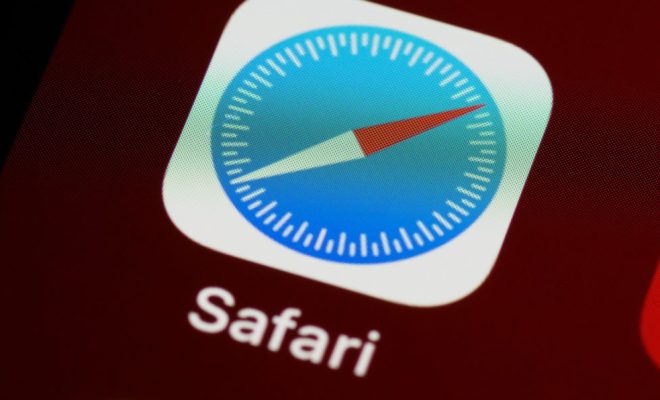How to Use the Google Dictionary Browser Extension

The Google Dictionary browser extension is a handy tool that helps you to look up the definitions of words right from your browser. This extension is available for Google Chrome and Mozilla Firefox users, and it works by highlighting a word and providing a pop-up box that shows the definition of that word.
The Google Dictionary extension is user-friendly and easy to install. Here are some steps that you can follow to start using the extension:
Step 1: The first step is to install the Google Dictionary extension from the Chrome Web Store or Firefox Add-ons page. You can search for the extension by typing the name in the search box or visit the following links:
For Google Chrome: https://chrome.google.com/webstore/detail/google-dictionary-by-goog/mgijmajocgfcbeboacabfgobmjgjcoja
For Mozilla Firefox: https://addons.mozilla.org/en-US/firefox/addon/google-dictionary/
Step 2: Once you have installed the extension, you can start using it by highlighting a word on a webpage. A small box will pop up displaying the definition of the selected word.
Step 3: If you want to see more information about the word, such as its synonyms, pronunciation, and examples of its usage, you can click on the “More” button located at the bottom of the definition box.
Step 4: You can also add new words to your personalized dictionary by clicking on the star button located at the top right corner of the definition box. All your saved words can be viewed by clicking on the dictionary icon located on the top-right corner of the browser window.
Step 5: The extension has a few settings that you can customize according to your preferences. You can access these settings by right-clicking on the dictionary icon or by visiting the extension options page.
Overall, the Google Dictionary extension is a useful tool for anyone who wants to improve their vocabulary or quickly look up a word’s meaning while browsing. By following the simple steps outlined above, you can start using the extension in just a few minutes.