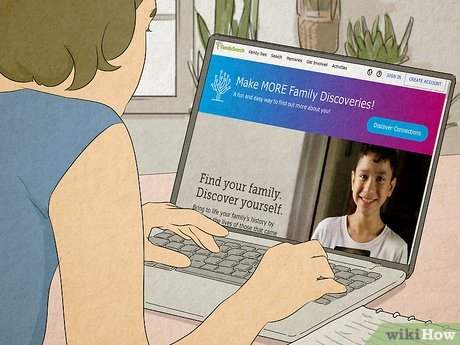How to Use the Compass App on iPhone: A Detailed Guide
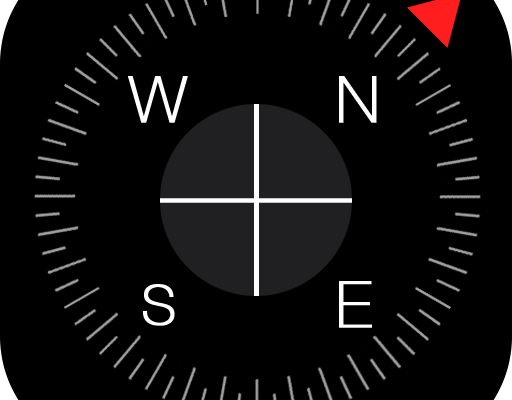
The iPhone is known for its diverse range of applications that make life easier for its users. One such app that comes in handy for direction finding is the Compass App. It helps users navigate their way by giving accurate readings of north, south, east and west. In this article, we will be discussing how to use the Compass App on iPhone, detailing each step intricately.
Step 1: Finding the Compass App
The first step to using the Compass app on your iPhone is to locate it. The Compass app is a standard Apple app and comes pre-installed on most iPhones. You can find it by swiping left or right on your home screen until you locate the Compass app icon. Alternatively, you can use the search function to find it.
Step 2: Opening the Compass App
Once you have located the Compass app icon on your iPhone, tap on it to open it. The app will open to reveal the compass interface, complete with the direction arrows pointing to the cardinal points.
Step 3: Calibrating the Compass
Before using the Compass app, it is essential to calibrate it to ensure its accuracy. Calibration is necessary when the iPhone receives magnetic interference, leading to wrong readings by the Compass app. To calibrate the Compass, hold your iPhone flat and move it in a figure-eight motion until a message pops up, stating that the calibration is complete.
Step 4: Activating the Compass
To activate the Compass app, ensure that your iPhone is held flat and level. The app will then display the current direction you are facing at the top of the screen.
Step 5: Switching to Map Orientation
By default, the Compass app displays the current direction in relation to the iPhone’s position. However, if you’re navigating, it might help if you switch the orientation to the map. To do this, tap on the ‘Map’ button at the bottom left of the screen. This action will switch the display to show the current direction in relation to the map.
Step 6: Using the Compass with the Map
Once you have switched to the map orientation, you can use the Compass with the map to get accurate directions. To do this, hold your iPhone flat and move it in the direction you want to go. The map and the compass will work together to show you the direction you need to take. If you are walking, you can use the blue dot on the map to show your current position.
Step 7: Switching Between True North and Magnetic North
By default, the Compass app displays the direction in relation to magnetic north. However, you may want to see the direction in relation to the true north, especially if you are using a map. To switch between true north and magnetic north, tap on the ‘True North’ button at the bottom right of the screen.
Step 8: Accessing Extra Features
The Compass app has several extra features which can be accessed by swiping left or right on the screen. For instance, swiping left will reveal a level feature, which can be used to check if a surface is level.
In conclusion, the Compass app on iPhone is an essential tool for navigation. By following the steps above, you can quickly learn how to use it to navigate your way to your destination. Remember always to calibrate your iPhone’s compass for accurate readings.