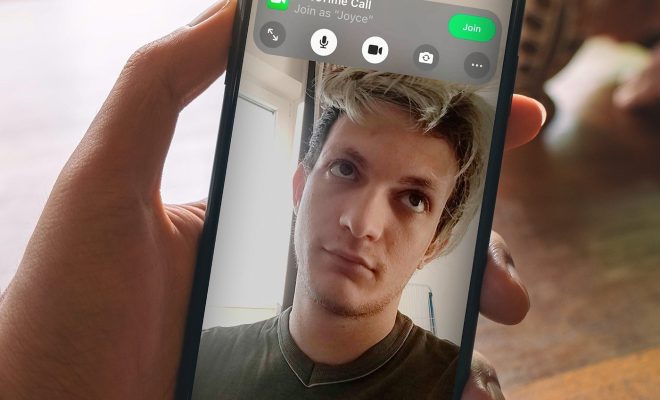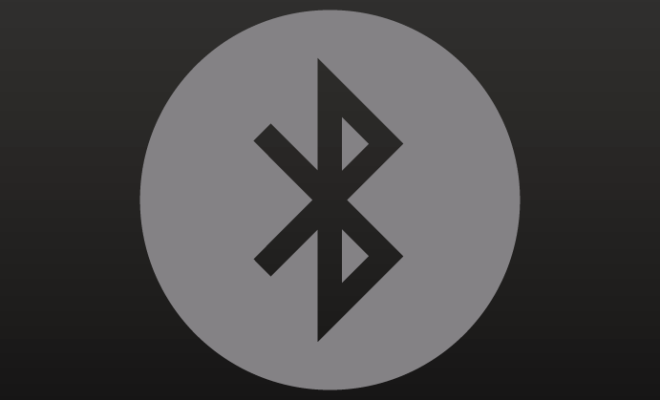How to Use Subscript in Google Docs
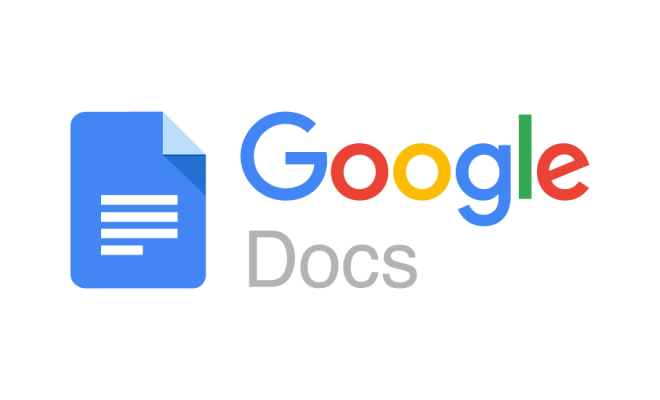
Google Docs has become one of the most popular word processing tools for its efficient and easy-to-use features. One of these features is subscript, which helps you to create subscript characters with ease. This is particularly useful when writing chemical formulas, mathematical equations, or footnotes. In this article, we will discuss how to use subscript in Google Docs.
What is a Subscript?
Subscript is a character that appears smaller and slightly below the baseline in a line of text, which can be used to write formulas or mathematical equations.
How to Use Subscript in Google Docs?
Google Docs makes it easy to create subscript characters, and here’s how you can do it:
Method 1: Using Keyboard Shortcut
Step 1: Open Google Docs in your browser and sign in to your account.
Step 2: Select the text that you want to subscript.
Step 3: Press the keyboard shortcut “Ctrl+,” (Windows) or “Cmd+,” (Mac) keys to open the subscript menu.
Step 4: The selected text will now appear as a subscript in your document.
Method 2: Using the Format Menu
Step 1: Select the text that you want to subscript.
Step 2: Click “Format” from the top menu and select “Text.”
Step 3: Choose “Subscript” from the drop-down list.
Step 4: The selected text will now appear as a subscript in your document.
Method 3: Using the High-level Symbol Library
Google Docs has a library of high-level symbols, including subscript characters. Here’s how to use it:
Step 1: Click on the “Insert” option from the top menu bar.
Step 2: Select “Special characters” to open the symbol library.
Step 3: Search for the subscript character using keywords or by browsing the library.
Step 4: Click on the character to insert it into the document.
Step 5: The selected text will now appear as a subscript in your document.
Tips for Using Subscript in Google Docs
1.Use the keyboard shortcut to save time: Using the keyboard shortcut is the quickest method to subscript text.
2.Experiment with different fonts: Try different fonts to find the one that works best for your document.
3.Use subscript for scientific formulas: Subscript is commonly used in science and math formulas, which helps to make them easier to understand.
4.Use subscript sparingly: Overusing subscripts can make your document look cluttered and hard to read.