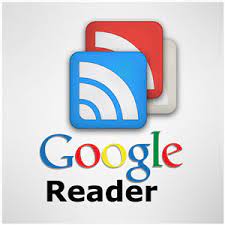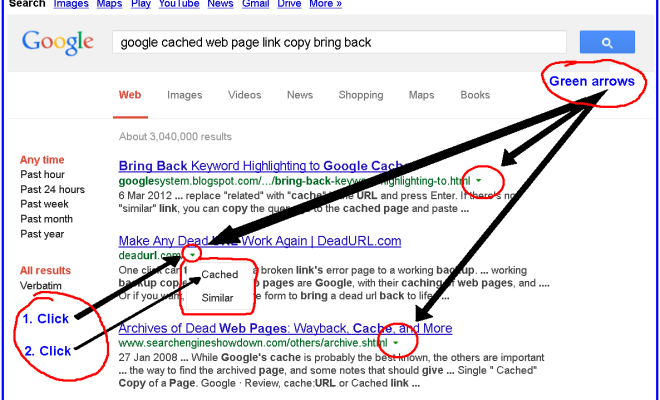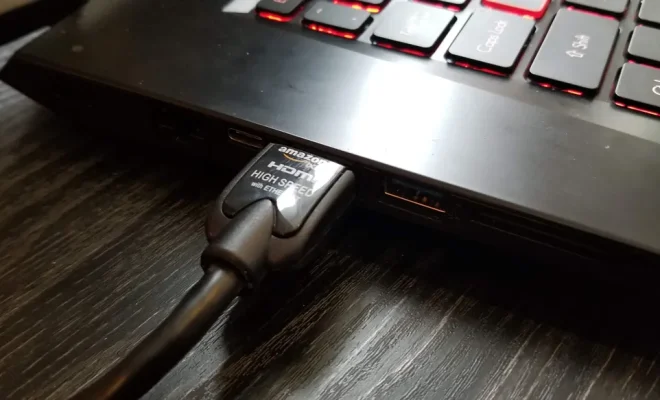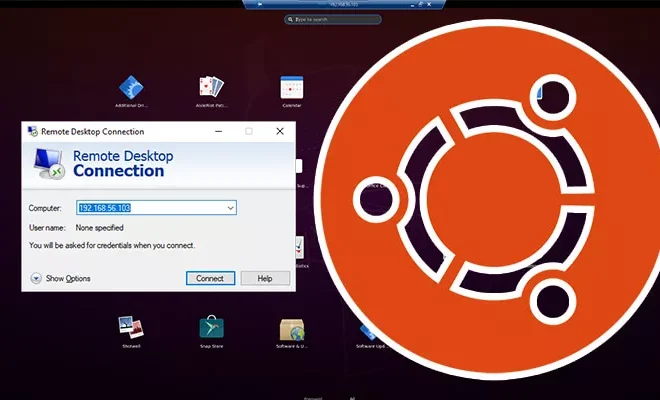How to Use Snap Layouts in Windows

Snap Layouts is a new feature in Windows that makes it easy to organize your open windows and make multitasking more efficient. It allows you to snap multiple windows side by side in a layout that suits your needs.
Here’s a step-by-step guide on how to use Snap Layouts on your Windows PC:
1. Open windows you want to organize:
The first thing you need to do is to open multiple windows that you want to organize on your desktop.
2. Press Windows + Arrow Key:
Once you have opened the windows, you’ll need to use the keyboard shortcut — Windows key + Arrow (left or right) — to snap the windows to the sides of the screen. On snap, a screen appears that shows you the layout options available. You can choose one of the layouts or customize your own.
3. Choose Layout Option:
You will have several layout options to choose from once you snap the first window. You can have up to four different windows opened and snapped in different layouts. To select the desired layout, click on the corresponding option. If you want to customize the layout, use the handle on the divider between the windows to resize each one, then release it to adjust.
4. Adjusting the Windows:
If you need to adjust the size and position of any of the windows, just click-and-drag the title bar of the window to the desired location. You can also resize a window by dragging the edges.
5. Snap Assist:
If you are not sure where to snap your windows or which layout to use, you can use Snap Assist. To open it, press Windows + Tab keys. You will see all the windows you have currently opened. Choose a window, and it will take up half of the screen. Then, choose another window to appear beside it by clicking on the thumbnail of the window you’d like to use. Windows will display all the available layout options in the snap views area. Click on the preferred layout option, and Windows will automatically snap the windows to the screen layout you’ve chosen.
Conclusion
Snap Layouts is an excellent tool to help you stay organized and improve your productivity at work or home. Using this new feature on your Windows PC couldn’t be easier – just follow the steps above, and you’ll be up and running in no time. Once you get the hang of it, you’ll find that Snap Layouts can help you save time and minimize toggling between windows.