How to Use Picture-in-Picture on iPhone
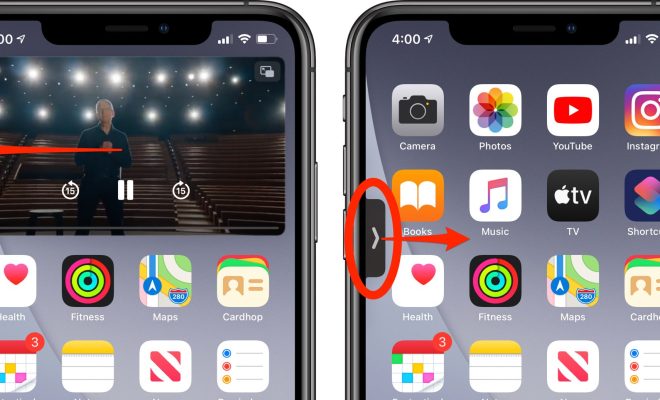
Picture-in-picture is a useful feature that allows you to continue watching videos or using apps while doing other tasks on your iPhone. This feature has been available on iPads for a while, but it’s now possible to use picture-in-picture on iPhones running iOS 14 or higher. In this guide, we’ll show you how to use picture-in-picture on your iPhone.
There are a few ways to use picture-in-picture on your iPhone. Here are three methods you can try:
Method 1: Start with a video
The easiest way to use picture-in-picture on your iPhone is to start with a video. Here’s how to do it:
1. Open the app where you want to watch the video, such as YouTube or Netflix.
2. Find the video you want to watch and start playing it.
3. Swipe up from the bottom of the screen to open the Home screen.
4. The video will shrink down to a small window. You can move this window around by dragging it with your finger.
5. Tap the small window to access playback controls, such as play/pause, forward, and rewind.
6. To close the picture-in-picture mode, swipe the small window to the bottom of the screen.
Method 2: Use the Home Screen
You can also use the Home screen to enable picture-in-picture mode, even if the app you’re using doesn’t support it. Here’s how to do it:
1. Start playing a video in the app of your choice.
2. Swipe up from the bottom of the screen to open the Home screen.
3. The video will continue playing in the background. You’ll see a small picture-in-picture window at the top of the screen.
4. Tap the window to access playback controls and move it around.
Method 3: Use Siri
Finally, you can also use Siri to enable picture-in-picture mode. Here’s how:
1. Start playing a video in the app of your choice.
2. Activate Siri by holding down the Side button or saying “Hey Siri.”
3. Say “enable picture-in-picture mode.”
4. The video will shrink down to a small window. You can move this window around by dragging it with your finger.
5. Tap the window to access playback controls.
Now that you know how to use picture-in-picture on your iPhone, you can multitask while watching videos, take notes while on video calls, or continue using your iPhone while watching your favorite shows.
Note that not all apps support picture-in-picture mode, and some may require a subscription to enable this feature. However, most video streaming apps, such as Netflix and YouTube, support picture-in-picture on iPhones, so you can use this feature to enhance your viewing experience.





