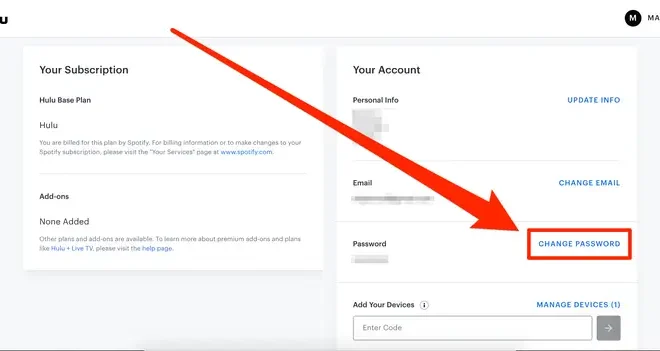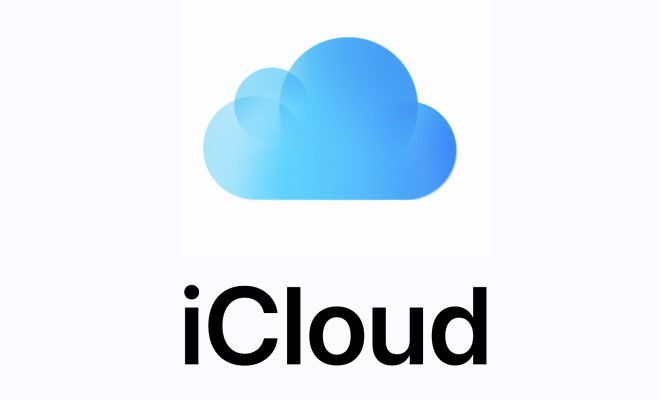How to Use Photoshop for Mac

Photoshop is one of the most versatile and powerful image editing software available on Mac. It is widely used by designers, photographers, and artists to create stunning graphics, manipulate images, and design beautiful visuals. However, if you are new to the program, it can be overwhelming at first. In this article, we’ll show you how to use Photoshop for Mac like a pro.
1. Getting started with Photoshop
Before you can start using Photoshop, you need to install it on your Mac. You can do this by downloading the program from Adobe’s website, then following the installation prompts. Once installed, open Photoshop and select ‘New Document’ to create a new file.
2. Familiarize yourself with the interface
The Photoshop interface can be intimidating at first, but once you get the hang of it, it’s straightforward. The interface consists of several panels, such as the toolbar, layers panel, and properties panel. Spend some time familiarizing yourself with the different menus and panels.
3. Work with layers
One of the most powerful features of Photoshop is its ability to work with layers. Think of a layer as a piece of transparent paper over your image. You can add your edits to this layer without affecting the original image. This allows you to make changes or adjustments as needed without starting from scratch.
To add a new layer, go to ‘Layer’ in the top menu and click ‘New.’ You can rename the layer by double-clicking on it in the layers panel. Add your edits to the layer, and you can always turn it off or delete it if you don’t like the changes.
4. Use the selection tools
Photoshop provides a range of selection tools that allow you to select a specific area of the image. These include the marquee, lasso, and magic wand tools. With the selection, you can apply edits or adjustments only to the selected area.
5. Adjusting the image
Photoshop provides several tools for adjusting the image. These include the crop tool, transform tool, and image adjustment layers. You can adjust things like brightness and contrast, hue and saturation, and color balance.
6. Adding text
Photoshop also has robust text editing tools, allowing you to add text to your images. To add text, select the text tool from the toolbar, then click on the image and start typing. You can change the font, size, color, and other options by using the character panel.
Conclusion
Photoshop for Mac is a powerful tool for image editing and manipulation, and with a little practice, you can master it like a pro. Follow the tips outlined in this article, and you’ll be well on your way to creating stunning visuals for your projects. Remember, the key to becoming proficient in Photoshop is practice