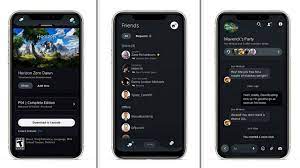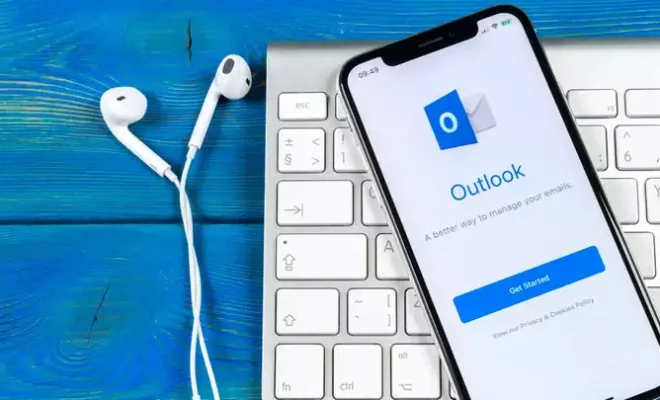How to Use Night Shift to Reduce Blue Light on Your iPhone

In today’s digital world, we are exposed to screens for hours on end, whether it’s on your phone, computer or tablet. Without us realizing it, the blue light that is emitted from these screens can damage our eyes and disrupt our sleep patterns. Apple has come up with a solution to minimize the effect – Night Shift.
Night Shift is a settings feature on your iPhone that removes the blue light in the evening, which is said to help us maintain a healthier sleep at night. This feature adjusts the warmth of the screen
based on the time of the day, ensuring that the blue wavelength is decreased as the sun sets and the orange hue increases as it gets dark.
Here are the steps on how to use Night Shift on your iPhone:
1. Open your iPhone settings app and select Display & Brightness.
2. Select Night Shift.
3. Turn on Scheduled Night Shift.
4. Select the time you want Night Shift to turn on and turn off. Apple recommends that your Night Shift schedule should start at sunset and end at sunrise.
5. Adjust the color temperature. You can adjust the slider to increase or decrease the warmth of your screen.
By following these steps, you can dramatically reduce the amount of blue light that’s emitted from your iPhones screen.
There are also a couple of tricks you can use to make sure you are not exposed to too much blue light during the day. One is to use a blue-light blocking screen protector. Another is to adjust the display settings on your device to filter out blue light.
In conclusion, Night Shift is an essential feature for anyone who uses their iPhone at night or for long periods of time. By eliminating blue light, it can help you reduce eye strain, improve your sleep patterns and make your screens easier on your eyes. Use this feature to promote better health, and you’ll feel the difference in no time.