How to Use Microsoft Edge to Solve Math Problems
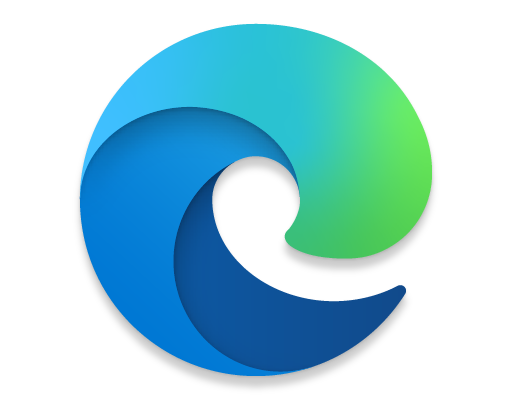
Microsoft Edge is a powerful web browser that has many features to make life easier for users. One feature that many people don’t know about is the ability to use Microsoft Edge to solve math problems. This can be incredibly helpful when studying, doing homework, or just trying to brush up on math skills. In this article, we will show you how to use Microsoft Edge to solve math problems.
Step 1: Open Microsoft Edge
The first step is to open Microsoft Edge. If you don’t already have the browser installed on your device, you can download it for free from the Microsoft website.
Step 2: Go to Bing.com
Once you have Microsoft Edge open, go to Bing.com. Bing is Microsoft’s search engine, and it has a built-in calculator that you can use to solve math problems.
Step 3: Enter Your Math Problem
In the search bar, enter your math problem. You can use regular math operators such as “+” for addition, “-” for subtraction, “*” for multiplication, and “/” for division. You can also use parentheses to group numbers or operations together.
Step 4: Hit Enter
Once you have entered your math problem, hit enter. Bing will bring up the answer to your problem along with a calculator widget that you can use for further calculations.
Step 5: Use the Calculator Widget
If you need to do more calculations, you can use the calculator widget that appears when you search for a math problem. This widget has a full set of buttons for all the different math operations, including square roots and exponents.
Step 6: Copy and Paste
If you need to use the answer to your math problem in another program or application, you can easily copy and paste it. Simply highlight the answer and hit “Ctrl+C” to copy it. Then, you can paste it into another program using “Ctrl+V.”






