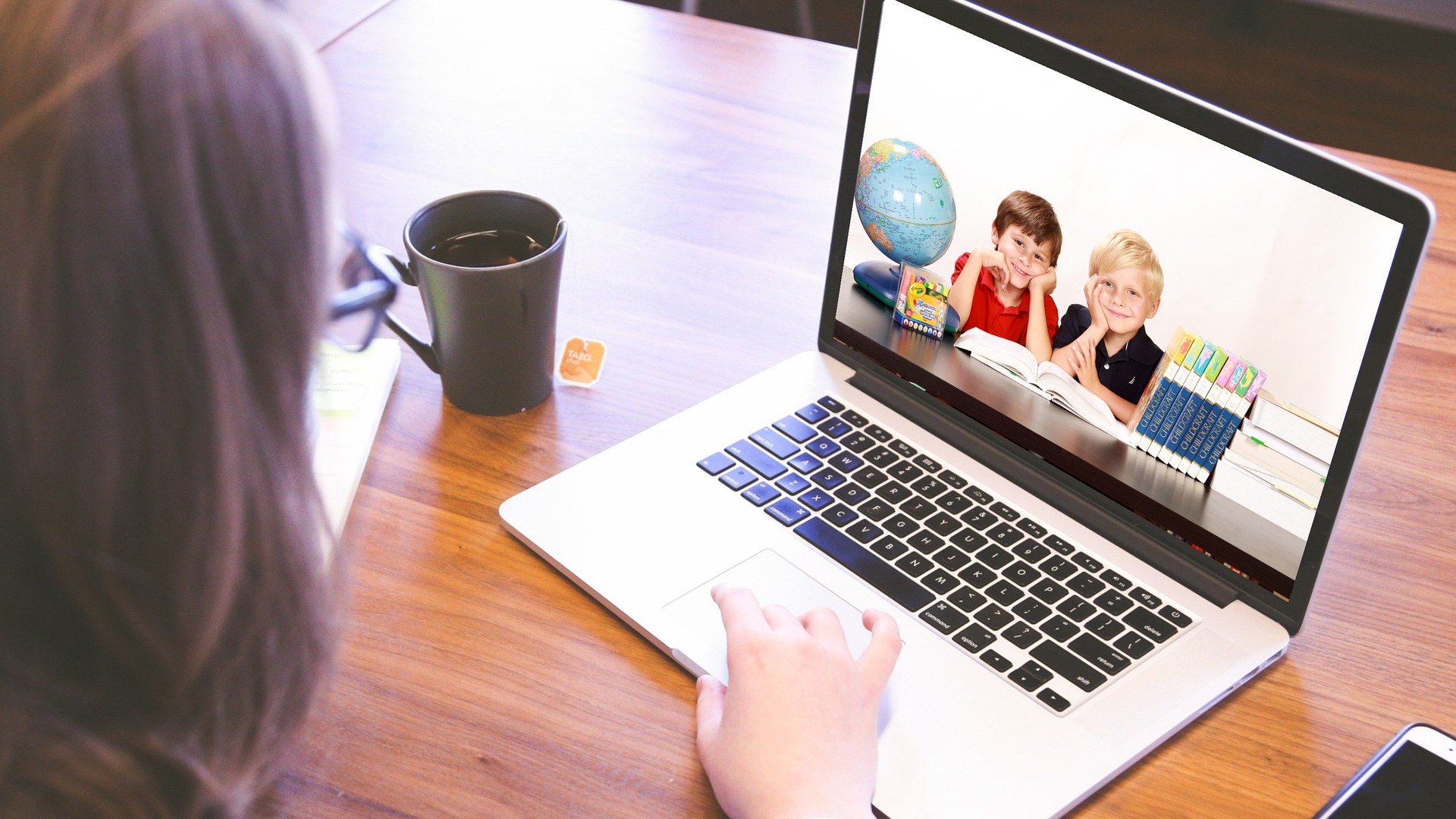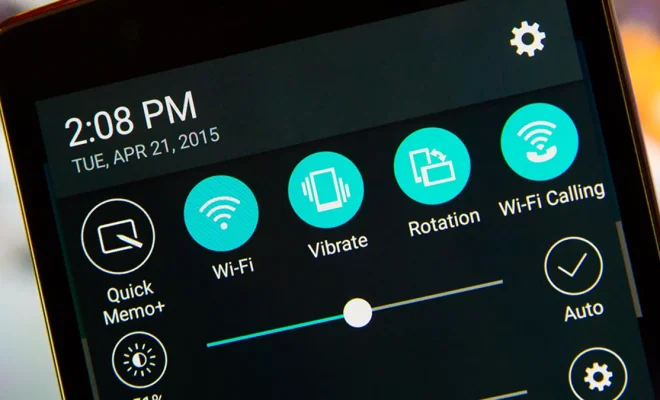How to Use Grammarly in Microsoft Word for Windows and Mac

Grammarly is an essential tool that helps individuals improve their writing skills. It is an automated online proofreader that identifies and corrects grammatical errors, spelling mistakes, and punctuation errors. One of the best features of Grammarly is that it can integrate with Microsoft Word for Windows and Mac.
Here’s how to use Grammarly in Microsoft Word for Windows and Mac:
Step 1: Install Grammarly
First, you need to install Grammarly on your computer. Grammarly works as a browser extension or a desktop app. You can download and install Grammarly from its official website.
Step 2: Log in to Grammarly
After installing Grammarly, you will need to create an account or log in if you already have an account. Enter your email and password to log in.
Step 3: Connect Grammarly to Microsoft Word
To use Grammarly in Microsoft Word, you need to install the Grammarly add-in. To do this, follow these steps:
For Windows
– Open Microsoft Word.
– Click on the “Insert” tab.
– Click on “Get Add-ins” in the ribbon.
– In the search box, enter “Grammarly.”
– Click on the “Add” button to install the add-in.
For Mac
– Open Microsoft Word.
– Click on “Tools” in the menu bar.
– Select “Add-ins.”
– In the search box, enter “Grammarly.”
– Click on the “Add” button to install the add-in.
Step 4: Customize Grammarly Settings
Before using Grammarly, it’s important to customize the settings according to your preferences. Click on the Grammarly add-in icon in the toolbar and select “Settings.”
You can choose the type of English you want Grammarly to use, adjust the tone of your writing, and turn on or off specific types of suggestions.
Step 5: Start Using Grammarly
Once Grammarly is installed, and you have customized your settings, start using it to proofread your Microsoft Word documents.
– Open the document you want to proofread in Microsoft Word.
– Click on the Grammarly add-in icon in the toolbar.
– Grammarly will scan your document for errors and provide suggestions to fix them. You can either accept or reject the suggested changes.
Conclusion:
Grammarly is an excellent tool that helps improve your writing skills by identifying and correcting grammatical errors, punctuation mistakes, and spelling errors. By integrating Grammarly with Microsoft Word for Windows and Mac, you can access its features quickly and easily. Follow the above steps to install and use Grammarly in Microsoft Word, and start writing error-free documents.