How to Use Google Assistant
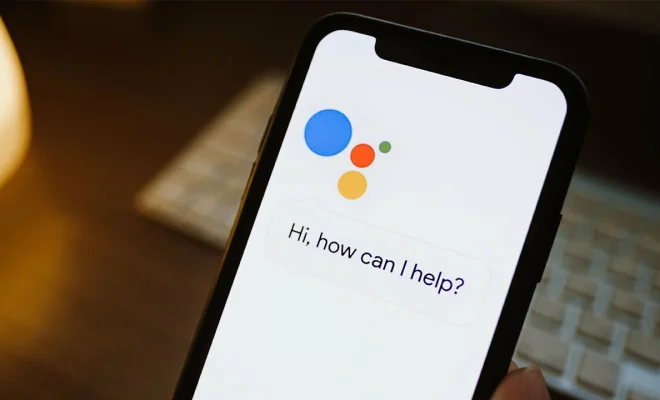
Google Assistant is a virtual assistant powered by artificial intelligence that is designed to make your life easier. It can complete various tasks such as playing music, making phone calls, sending text messages, setting reminders, and answering questions on-the-fly. In this article, we will explore how to use Google Assistant to its full potential.
1. Setting Up Google Assistant
First things first, you need to set up Google Assistant on your device. Follow these simple steps to get started:
– For Android users: Ensure that your device is running Android 6.0 or higher and has the most recent version of the Google app installed. Open the “Google” app, tap on “More” at the bottom right corner, and select “Settings.” Then, choose “Google Assistant” and follow the on-screen instructions.
– For iPhone users: Download the Google Assistant app from the App Store and sign in with your Google account.
2. Triggering Google Assistant
There are several ways to activate Google Assistant:
– Say “Hey Google” or “OK Google.” Note that this feature may need to be enabled in the settings.
– Press and hold the home button on your Android device.
– Press down on the map icon or trigger located on a compatible Android phone.
– For iPhone users: Open the Google Assistant app and tap on the microphone icon.
3. Essential Commands
Gaining familiarity with basic commands is crucial for a smooth experience with Google Assistant. Here are some examples:
– Set alarms: “Set an alarm for 7 am.”
– Check calendar events: “What’s my schedule today?”
– Get weather updates: “What’s the weather like today?”
– Play music: “Play my favorite playlist.”
4. Communication Features
Google Assistant can also help you manage communication tasks with ease:
– Send text messages: “Send a message to John saying ‘Let’s meet for lunch.'”
– Make phone calls: “Call Jane.”
– Send and read emails: “Send an email to Sarah” or “Read my latest emails.”
5. Smart Home Integration
If you have compatible smart home devices, Google Assistant can control them too. With the right setup, managing your home becomes even more convenient:
– Control lights: “Turn on the living room lights.”
– Adjust thermostat: “Set the thermostat to 69 degrees.”
– Monitor security cameras: “Show me the front door camera.”
6. Entertaining Features
Google Assistant is not all about being productive; it can be entertaining as well:
– Trivia quizzes: “Quiz me on general knowledge.”
– Play games: “Let’s play a game.”
– Tell jokes or fun facts: “Tell me a joke” or “Give me a fun fact.”
Conclusion
Google Assistant is an incredibly versatile and powerful tool that can significantly improve your daily life. By understanding how to use it efficiently, you will unlock access to a world of convenience, entertainment, and productivity. The more you integrate Google Assistant into your routine, the better it will become at anticipating your needs and serving you effectively.






