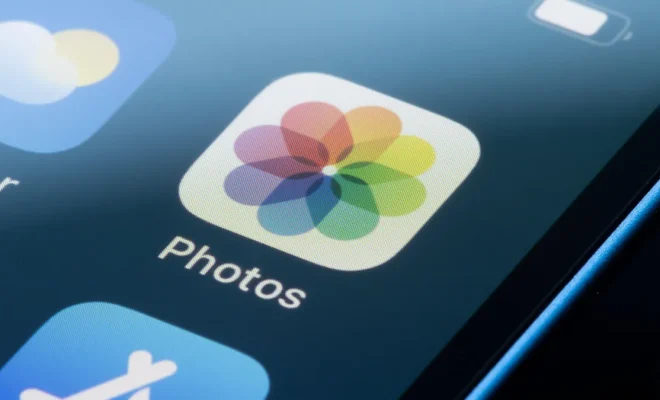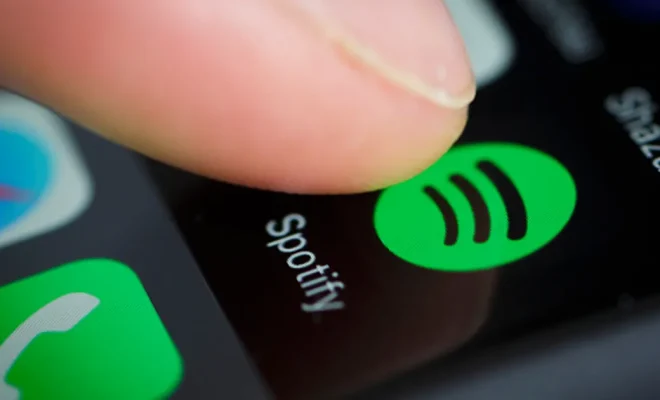How to Use Advanced Startup Options in Windows

When your Windows operating system experiences a problem that prevents your computer from starting up properly or normally, the Advanced Startup Options can be your lifesaver. The Advanced Startup Options is a set of tools and settings that allow you to recover, troubleshoot, and fix issues related to your Windows OS. In this article, we will show you how to use the Advanced Startup Options in Windows.
Here are the steps to access and use the Advanced Startup Options:
Step 1:
Press and hold down the Shift key on your keyboard while clicking on the Restart button on the Windows Start menu. This will take you to the Windows Recovery Environment.
Step 2:
Once you’re in the Windows Recovery Environment, click on the Troubleshoot option.
Step 3:
Click on the Advanced options button.
Step 4:
You will now see a list of Advanced Startup Options available to you, including Startup Repair, System Restore, System Image Recovery, Command Prompt, Startup Settings, and UEFI Firmware Settings.
Step 5:
Select the option that best suits your needs. Here is a brief overview of each option:
Startup Repair
This tool will automatically diagnose and repair any problems preventing Windows from starting up.
System Restore
This tool allows you to restore your computer to a previous point in time when everything was working correctly.
System Image Recovery
If you’ve created a system image backup, you can use this tool to restore your computer to that backup.
Command Prompt
This option allows you to access the Command Prompt, which can be used to perform various system repairs and troubleshooting tasks.
Startup Settings
This tool allows you to boot your computer in different modes, including Safe Mode, which can help you troubleshoot issues.
UEFI Firmware Settings
This tool allows you to access your computer’s UEFI firmware and configure various hardware settings.
Step 6:
Follow the prompts displayed on the screen to complete the task.
In conclusion, the Advanced Startup Options in Windows offers a range of tools and settings that can be used to diagnose and fix issues related to your operating system. Whether you need to repair startup issues, restore your system to a previous point, access the command prompt, or configure hardware settings, the Advanced Startup Options provides a solution for most scenarios. By following the steps outlined in this article, you’ll be able to access and utilize these tools to get your computer up and running again.