How to Use Advanced Google Search Commands
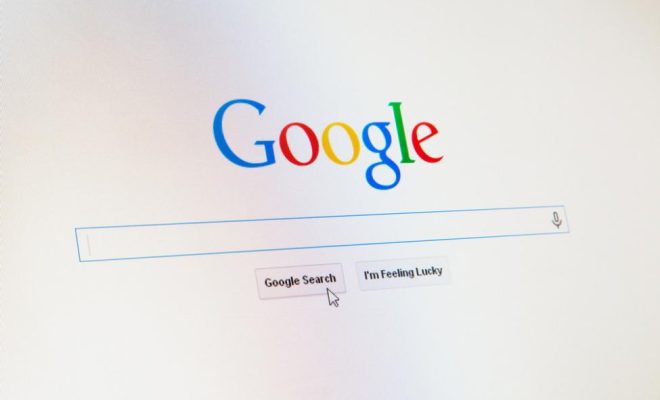
As one of the world’s most popular search engines, Google is an indispensable tool for most people. Even though you might use Google on a daily basis, you may not be employing its full potential. The search engine has various advanced search commands that users can use to find more accurate and precise results by narrowing their searches. In this article, we explore some of the tips and tricks to use advanced Google search commands to enhance your searching experience.
- Using Quotation Marks
One of the easiest advanced search commands to use is the quotation marks. Quotation marks serve as a barrier that tells Google to only show results that include the exact phrase enclosed in the quotation marks. For example, searching for “Internet of Things” will yield results that show only the phrase “Internet of Things” and not the two words separately.
- Using The Minus Sign
If there are specific words you do not want to include in your search results, use the minus sign directly in front of the term. For example, searching for “apple store -fruit” will return results directly related to Apple stores without showing the fruit.
- Using The Site Command
If you want to find something specifically within a particular website, use the “site” command and the domain of the website. For instance, if you want to find information about artificial intelligence on the Forbes website, type “artificial intelligence site:forbes.com” in the search bar.
- Using OR
Using the OR command lets you look for results that include any of the two search terms. Searching for “global warming OR climate change” will show results that have either of the two search terms.
- Using The Site Link Command
The Site Link command lets you see all the pages within a single website that Google considers relevant to your query. To find this list, type “related:www.example.com” in the search bar, replacing “www.example.com” with the website you wish to explore.
- Using The Wildcard
If you are not sure of the exact phrasing or spelling of something, use an asterisk (*) as a wildcard. For example, searching for “to be or not to *” will produce a list of results containing the famous Shakespeare quote but with different words following it.
- Using The Intext Command
The “intext” command looks for pages containing a specific word or phrase in the body of the text. For example, typing “intext:coronavirus precautions” only shows results containing the exact phrase in the body text.
Conclusion
In conclusion, these advanced Google search commands are helpful in narrowing down your searches to the specific information you are looking for. By using these commands, you can easily find relevant information in a shorter period. Although there are many more advanced Google search commands, these seven will be enough to get you started on your path to becoming a Google search expert.






