How to Use a Fire Tablet With Alexa
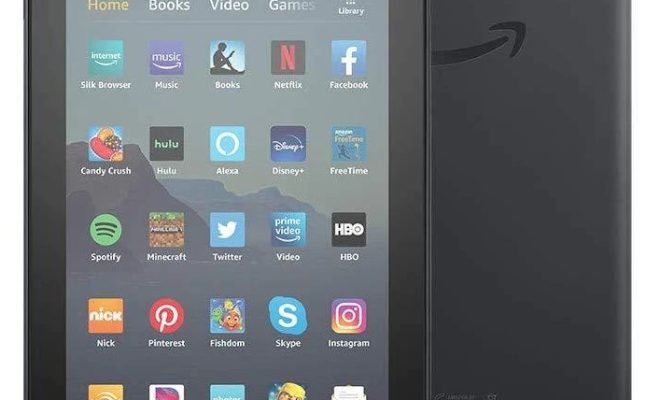
The Amazon Fire tablet is a great device for entertainment, but did you know that it also has Alexa integration? With Alexa, you can use your Fire tablet to control your smart home devices, play music, and much more. Here’s how to use a Fire tablet with Alexa.
Enable Alexa on Your Fire Tablet
The first step is to enable Alexa on your Fire tablet. To do this, swipe down from the top of the screen to open the notification panel, and then tap the “Alexa” icon.
If you don’t see the Alexa icon, you may need to download the Alexa app from the Amazon Appstore. Once you have the app, sign in to your Amazon account and follow the prompts to set up your device.
Use Alexa on Your Fire Tablet
Once you’ve enabled Alexa on your Fire tablet, you can start using it to ask questions, control your smart home devices, and more. Here are some examples of things you can do with Alexa on your Fire tablet:
Ask Alexa a question:
Tap the Alexa icon and ask a question, such as “What’s the weather like today?”
Control your smart home devices:
If you have smart home devices set up in your home, you can use your Fire tablet to control them. For example, you can say “Alexa, turn off the living room lights.”
Play music:
With Alexa on your Fire tablet, you can play music from Amazon Music, Spotify, Pandora, and more. Just ask Alexa to play your favorite song or artist.
Set reminders:
If you need to remember to do something later, you can ask Alexa to set a reminder for you. Just say “Alexa, remind me to take out the trash at 7pm.”
Make calls and send messages:
You can use Alexa on your Fire tablet to make calls and send messages to other Alexa-enabled devices. Just say “Alexa, call John” or “Alexa, send a message to Jane.”
Conclusion
Using Alexa on your Fire tablet is a great way to make your device even more useful. With Alexa, you can control your smart home devices, play music, and do much more, all with just your voice. So go ahead and try it out!






