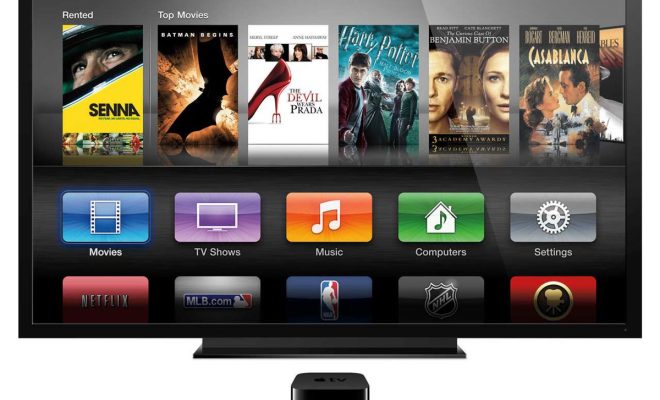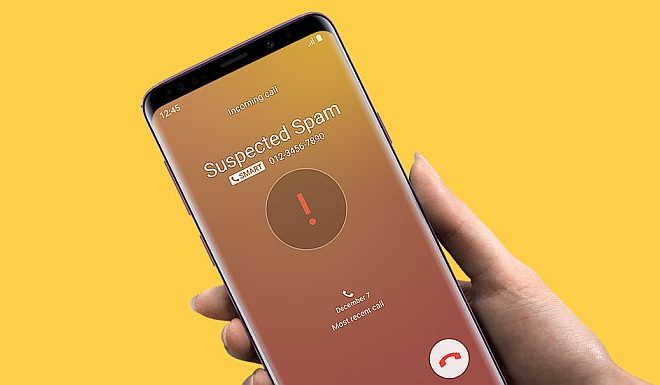How to Upload a Picture to a Website

Uploading a picture to a website is a straightforward process, and it’s essential if you want to enhance your online presence. Whether it’s for your blog, social media, or your online portfolio, adding images will make your content more engaging and visually appealing. In this article, we’ll provide you with a step-by-step guide on how you can upload a picture to a website.
1. Choose the right file format.
Before you upload a picture, make sure that it’s in the right format. The most widely used formats are JPG, GIF, and PNG. JPGs are best for photographs as they are good at handling a wide range of colors. PNGs are ideal for graphics as they support transparency, and GIFs are best for smaller animations.
2. Choose the proper size.
Large pictures take longer to load, and this can have a negative impact on your website’s loading speed. To prevent this, resize your picture to the correct dimension. A 1280 x 720 pixel picture is usually sufficient for most websites.
3. Login to your website.
Login to your website’s backend or dashboard. If you’re using WordPress, this is the admin panel. Once you’re logged in, navigate to the post or page where you want to add the picture.
4. Click the ‘add media’ button.
Click the ‘Add Media’ button, which can be found at the top of your editing panel. This will open up a new window, and you’ll be given several options for uploading your image.
5. Upload your image.
Click the upload button, which can be found at the top of the new window. This will give you the option to select an image from your computer or drag and drop the file. Once you’ve selected the image, wait for it to upload.
6. Add the image to your page.
Once the image has been uploaded, you’ll be given several options on how you’d like to add it to your page. You can choose to insert the picture at the top or the bottom of your page, and you can also add a caption or change the size of the image.
7. Add ALT text to your image.
Adding an ALT attribute for your image will improve your website’s accessibility and search engine optimization (SEO). The ALT text is a short description of the image that is read by screen readers for visually impaired users. Plus, it helps search engines understand what your image is about. To add ALT text, click on your image in the editor, and you’ll find a field where you can add a description.
8. Preview your post or page.
Before you publish your post or page, it’s essential to preview it to ensure that the image is placed correctly and looks great. The preview function also helps you check for any formatting issues or typos.
In conclusion, uploading a picture to a website is a simple process that can significantly enhance your online presence. Make sure that you select the right file format and size, add ALT text, and preview your post or page before publishing it. With these straightforward tips, you’ll be uploading pictures to your website like a pro in no time.