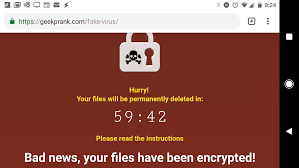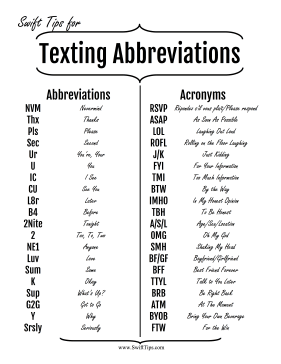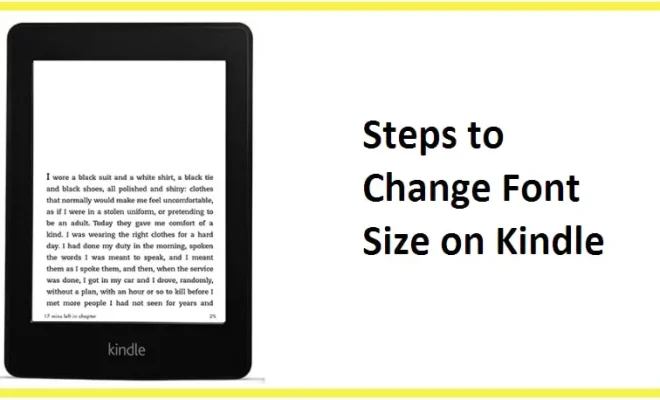How to Upgrade Your Router’s Firmware

Upgrading your router’s firmware can significantly improve your device’s performance and security. A firmware update can fix bugs, add new features, and enhance the router’s stability. Installing a new firmware version is easy, and in this article, we’ll guide you through the process.
Step 1: Check the Router’s Model and Version
Before upgrading your router’s firmware, identify your router’s model and version number. You can find this information on the router’s label or in the device’s manual. To avoid bricking your router, make sure to download the correct firmware version for your router.
Step 2: Download the Firmware
Once you have identified your router’s model and version number, download the latest firmware from the manufacturer’s website. Download the firmware to your computer or smartphone’s local storage. Do not download the firmware to your router.
Step 3: Connect to the Router
Connect to your router using an Ethernet cable or via Wi-Fi. Launch a web browser and enter the router’s IP address in the address bar. You can find your router’s IP address on the router label, in the manual, or via the command prompt on a computer connected to the router.
Step 4: Enter Username and Password
Enter the username and password required to access the router. If you have not changed the login credentials, the default username and password should be listed on the router’s label or in the manual.
Step 5: Navigate to Firmware Upgrade Menu
Once you have logged in, navigate to the firmware upgrade menu. You will find this option in the router’s settings. The location of the firmware upgrade option may vary depending on the router model and version.
Step 6: Select the Firmware File
Click on the browse button or choose file to select the firmware upgrade file downloaded earlier. After selecting the file, click on the update button, and wait for the firmware to upload to the router. The updating process may take several minutes, depending on your router’s model and speed.
Step 7: Wait for the Router to Reboot
After the firmware has uploaded, the router will automatically reboot. Once the router has rebooted, the new firmware version will be installed. The default login credentials may change after the firmware update, so make sure to note any changes in the manual.
In conclusion, upgrading your router’s firmware is a simple process that can significantly improve the performance and security of the device. By following these easy steps, you can upgrade your router’s firmware and experience improved router functionality.