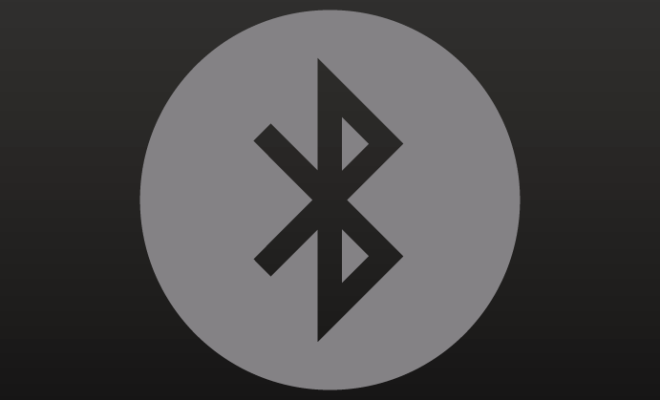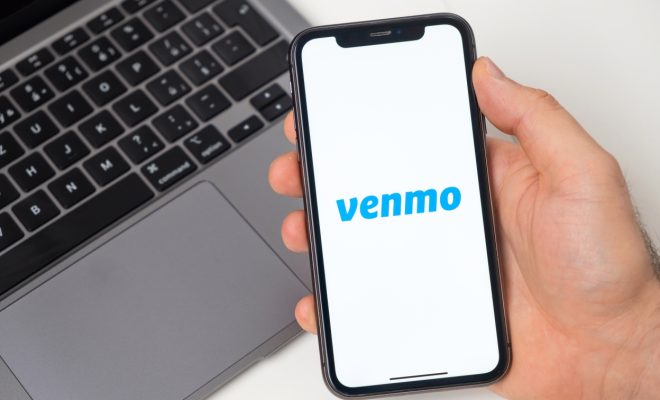How to Upgrade Windows XP to Windows 7 Without Losing All Your Settings
Windows XP was one of the most popular operating systems for personal computers. However, as time passed by the operating system became outdated and was no longer supported by Microsoft. Today most programs and hardware have moved on to support Windows 7 and later.
If you are still using Windows XP, it is time to upgrade to Windows 7 or later. Upgrading to the latest version of Windows will not only improve your computer’s performance but will ensure that your system is secure and up-to-date with the latest features and technology.
However, upgrading to a newer version of Windows can be tricky and risky if not done correctly. For example, if you try to upgrade from Windows XP to Windows 7 directly, you risk losing all of your settings and data.
Luckily there is a way to upgrade from Windows XP to Windows 7 or later without losing all of your valuable data and settings. In this article, we are going to give you a step-by-step guide on how to upgrade your computer from Windows XP to Windows 7 or later without losing your data.
1. Backup your files and data
Before upgrading your operating system, it is essential to backup your files and data. This is because the upgrading process may erase your data or settings. Backing up your data will ensure that you don’t lose any of your essential files.
To back up your files and data, you can use an external hard drive, cloud service, or a USB drive. Transfer all of your files to the backup location before the update process begins.
2. Check your computer’s hardware and software compatibility
Before upgrading your operating system, it is important to ensure that your hardware and software are compatible with the new operating system. You can use the Windows 7 Upgrade Advisor to check your system’s compatibility with Windows 7.
The compatibility tool will scan your system and provide you with a list of hardware and software that are compatible and those that require an update or replacement. It is important to ensure that your hardware and software are compatible before upgrading to Windows 7.
3. Purchase a license for Windows 7
To upgrade to Windows 7, you will need a valid license key. You can buy a license key either online or in a retail store. A Windows 7 license key is necessary to activate and use the operating system.
4. Insert the Windows 7 installation disk
Once you have a valid license for Windows 7, insert the installation disk into your computer. Restart your computer, and ensure that your computer boots from the installation disk.
If your computer does not boot from the installation disk, you can change the boot order in the BIOS settings. To do this, restart your computer and press the F2 key to enter the BIOS settings. Navigate to the boot options and change the boot order to the CD/DVD ROM drive.
5. Follow the installation process
Once the installation disk is inserted, follow the on-screen instructions to install Windows 7. Follow the prompts and enter your license key when prompted to activate the operating system. Ensure to choose the “upgrade” option if asked.
6. Restore your data and files
After the installation process is complete, restore your data and files from the backup location. Transfer the files and data back to their original folders, and ensure that they are all intact.
7. Update your software
Once you have restored your files and data, it is important to update your software, drivers, and hardware. This ensures that your computer runs smoothly with the latest drivers and software updates.
In conclusion, upgrading from Windows XP to Windows 7 or later is important for security, performance, and compatibility reasons. It is important to ensure that all of your data is backed up before the upgrading process begins. Follow the steps above to upgrade your computer from Windows XP to Windows 7 or later without losing your valuable data and settings.