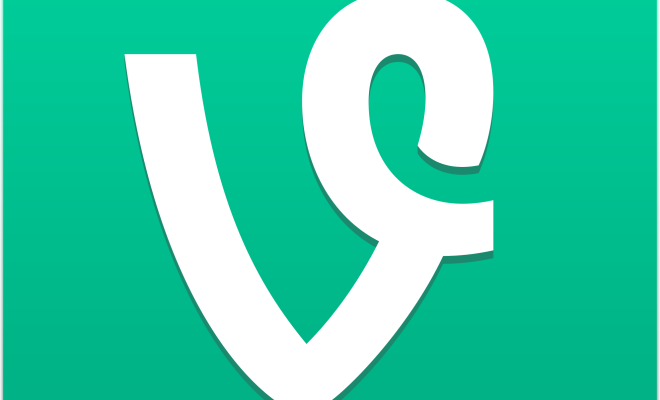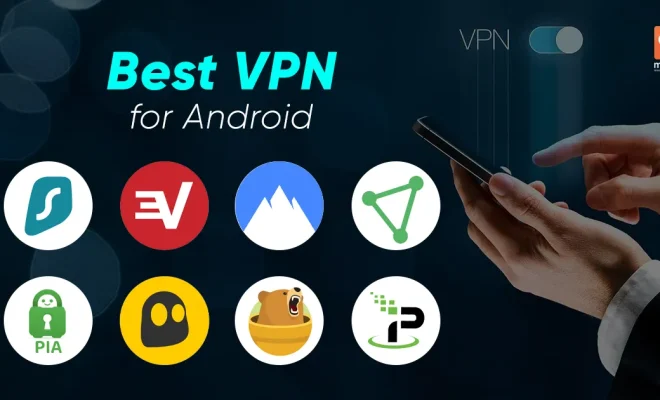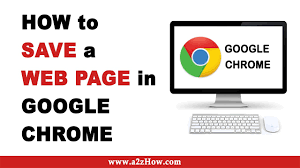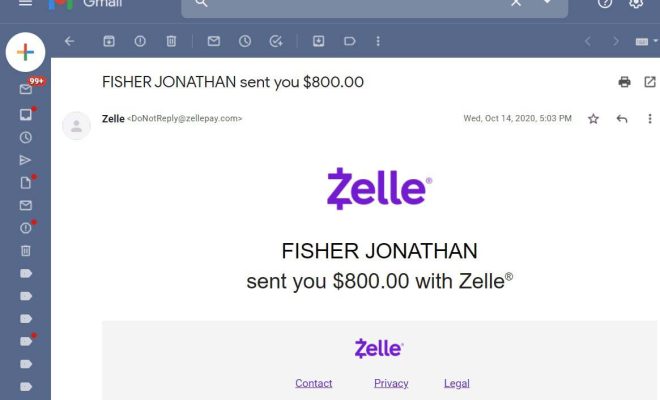How to Update Your Roku Device Manually

Roku is a popular media streaming device that offers seamless access to a vast collection of TV shows, movies, and other video-related content. One of the best things about Roku is that it is very user-friendly, and updates are automated. However, there may come a time when you need to update your device manually, and in this article, we will take you through the steps on how to do it.
1. Check Your Roku Software Version
The first step to updating your Roku device manually is to check which software version you have installed. Follow these instructions to check your Roku software version:
Step 1: Press the Home button on your Roku remote.
Step 2: Scroll down to the Settings option and select it.
Step 3: Navigate to the System option and click on it.
Step 4: Click on System Update and then select Check Now.
Step 5: Your Roku device will check for any available software updates, and if you have the latest version installed, it will display the message: “Your software is up to date.”
2. Manually Update Your Roku Device
If an update is available, follow these steps to manually update your Roku device:
Step 1: On your Roku remote, press the Home button.
Step 2: Navigate to the Settings option and select it.
Step 3: Select System, then select System Update.
Step 4: Choose the option “Check Now.”Your Roku device will start downloading any necessary updates.
Step 5: Wait for your Roku device to complete the update process. This may take several minutes, depending on the size of the update file.
Step 6: Once the update is complete, your Roku device will automatically restart to apply the changes.
3. Troubleshooting Updates
If you encounter any problems during the update process, try these troubleshooting tips:
– Check your internet connection. Make sure you have a stable internet connection for the update to proceed without any glitch.
– Check your Roku device’s storage space. Ensure that there is enough free space on your device to accommodate the latest software update. Overcrowding your device’s storage can create conflicts and prevent updates from installing.
– Unplug your Roku device. If your device seems to be stuck in the update process, unplug it from the power source the plug it back in after a few minutes.
In conclusion, updating your Roku device manually is easy and straightforward. Ensure that you follow the steps outlined above to prevent any issues from occurring while updating. Also, remember to check periodically for software updates so that your device can function optimally.