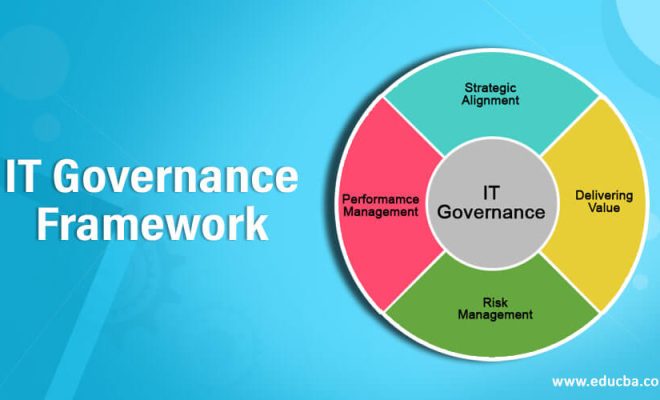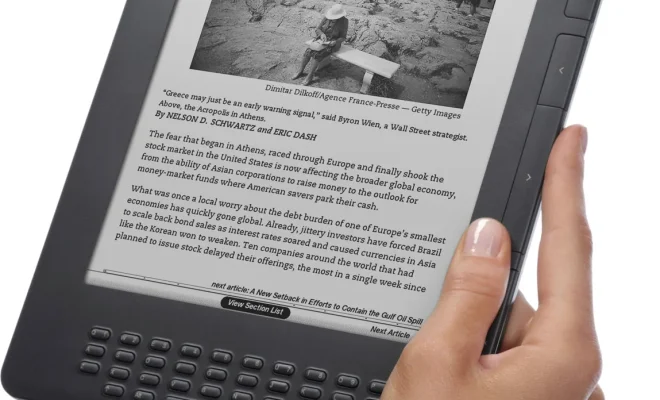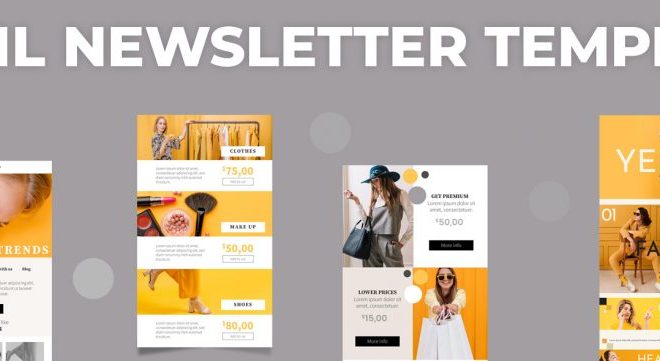How to Update Windows 7 Drivers
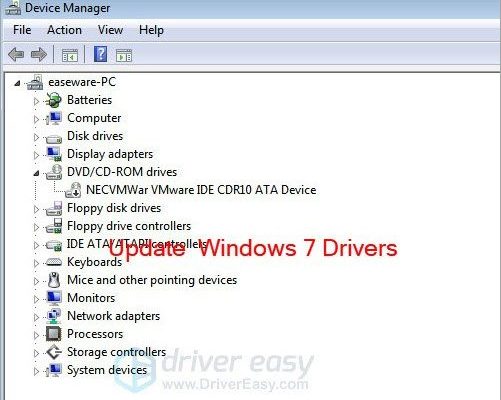
Updating drivers in Windows 7 is essential to ensure that your computer is running smoothly and efficiently. If you haven’t updated your drivers in a while, you may be experiencing issues with your hardware or software. In this article, we will guide you through the process of updating Windows 7 drivers.
Step 1: Identify the Device
The first step in updating your drivers is to identify the device you want to update. To do this, you need to open the Device Manager. You can do this by clicking on the Start menu and typing “Device Manager” in the search box. Once you’ve opened the Device Manager, you’ll see a list of all the devices that are connected to your computer. Look for the device that you want to update.
Step 2: Check for Updates
Once you’ve identified the device you want to update, right-click on it and select “Properties.” In the Properties window, click on the “Driver” tab and then select “Update Driver.”
Windows will then search for the latest driver software online. If there are updates available, Windows will download and install them automatically. If there are no updates available, you’ll see a message that says “The best driver software for your device is already installed.”
Step 3: Install the Driver Manually
If Windows doesn’t find any updates for your device, you can try downloading and installing the driver manually. To do this, you’ll need to go to the manufacturer’s website and search for the latest driver for your device.
Once you’ve found the driver, download it and save it to your computer. Then, go back to the Device Manager, right-click on the device you want to update, and select “Properties” again. This time, click on the “Driver” tab and then select “Update Driver.”
In the Update Driver window, select “Browse my computer for driver software.” Then, navigate to the location where you saved the driver file and select it. Windows will then install the driver manually.
Step 4: Reboot Your Computer
After you’ve installed the driver, it’s a good idea to reboot your computer. This will ensure that the driver is properly installed and that your computer is running smoothly.
In conclusion, updating drivers in Windows 7 is a simple process that can help improve the performance of your computer. By following these steps, you can easily update your drivers and ensure that your computer is running at its best.