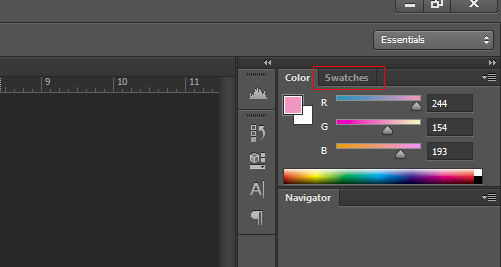How to Update Instagram on iOS and Android

Instagram is one of the most popular photo-sharing apps in the world. With over a billion monthly active users, it is constantly updating its features, fixing bugs, and enhancing the user experience. If you are an Instagram user, it is important to keep the app updated to get the most out of the latest features and avoid any issues that might result from using an outdated version of the app. This guide will show you how to update Instagram on iOS and Android.
Updating Instagram on iOS
Step 1: Open the App Store
On your iPhone or iPad, go to the App Store, which should be located on your home screen. If you cannot find it, swipe left or right to search for it.
Step 2: Tap on the Updates option
Once the App Store is open, you will see a menu bar at the bottom of the screen. Tap on ‘Updates’ at the far right corner of the bar.
Step 3: Find Instagram in the list of updates
Look for Instagram in the list of updates shown on your screen. If there is an available update, you will see the option to ‘Update’ next to the app.
Step 4: Start the update process
Tap on the ‘Update’ button next to Instagram. The app will begin updating automatically.
Step 5: Wait for the update to complete
The update process may take a few minutes, depending on your Internet connection speed. Once the update is complete, you will see a message saying that Instagram has been updated to the latest version.
Updating Instagram on Android
Step 1: Open Google Play Store
On your Android device, open the Google Play Store app, which should be located on your home screen or in the app drawer.
Step 2: Tap on the three horizontal lines
At the top left corner of the Play Store app, tap on the three horizontal lines. This will open a menu.
Step 3: Select ‘My apps & games’
From the menu, select the ‘My apps & games’ option.
Step 4: Find Instagram in the list of updates
Under the ‘Updates’ tab, find Instagram in the list of apps that needs to be updated.
Step 5: Start the update process
Tap on the ‘Update’ button next to Instagram. The app will begin updating automatically.
Step 6: Wait for the update to complete
The update process may take a few minutes, depending on your Internet connection speed. Once the update is complete, you will see a message saying that Instagram has been updated to the latest version.
In conclusion, keeping your Instagram app updated is important to ensure that you have access to all the latest features and to prevent any bugs or glitches. Updating Instagram on both iOS and Android devices is easy, as outlined in this guide. Simply follow the steps outlined above, and you’ll have the latest and greatest version of Instagram in no time.