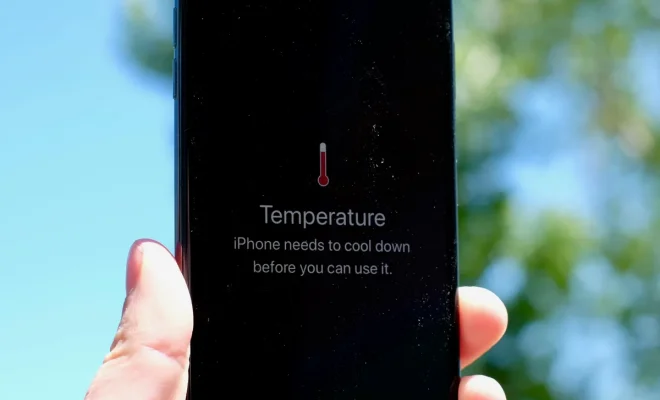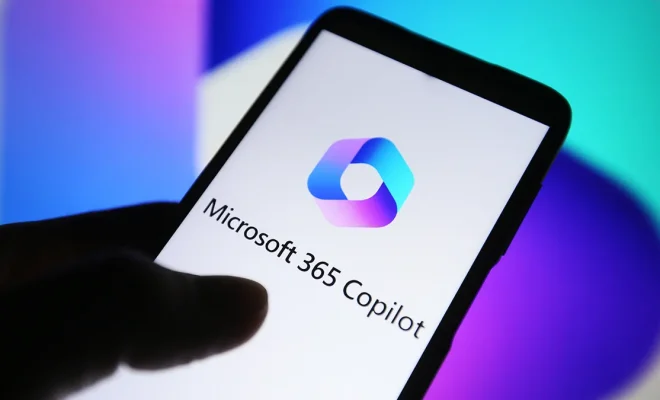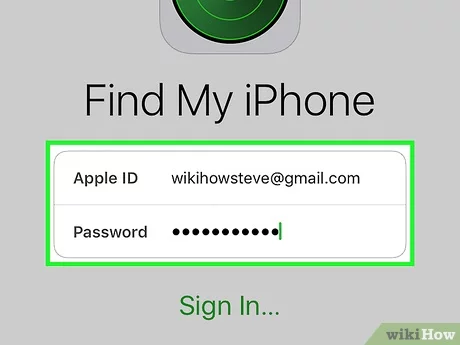How to Unsubscribe From an App on Android

Are you tired of receiving unwanted notifications and emails from an app you no longer use? Or perhaps you want to unsubscribe from a service you no longer need? If you’re using an Android device, you’re in luck. Unsubscribing from an app on Android is a quick and simple process.
Here are the steps you need to follow to unsubscribe from an app on Android:
1. Open the app you want to unsubscribe from.
2. Look for the settings icon. This is usually represented by three dots or lines, and it’s located in the top right or left corner of the app. Tap on the settings icon.
3. Scroll down until you find the “Account” or “Subscriptions” option. Tap on it.
4. You’ll see a list of your subscription options. Select the subscription you want to cancel.
5. Tap on “Cancel” or “Unsubscribe” (depending on the app). Follow the on-screen instructions to confirm your cancellation.
6. If you’ve signed up for a subscription service through the Google Play Store, you can also manage your subscriptions from there. Open the Google Play Store app and tap on the menu icon (three lines) in the top left corner. Select “Subscriptions” from the menu list, and then select the subscription you want to cancel.
7. Follow the instructions to cancel your subscription.
It’s important to note that cancelling a subscription doesn’t always mean you’ll receive a refund. If you cancel a subscription mid-cycle, you may still be charged for the remainder of the subscription period.
In some cases, you may also need to unsubscribe from emails or notifications separately. To do this, go to the app’s settings and look for the notifications or email options. Disable them manually to stop receiving unwanted emails or notifications.
Unsubscribing from an app on Android is a straightforward process. Taking these simple steps can help clean up your device, reduce unwanted notifications and emails, and save you money by cancelling subscriptions you no longer need.