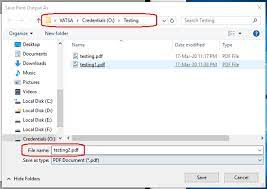How to Unsilence Calls on an iPhone
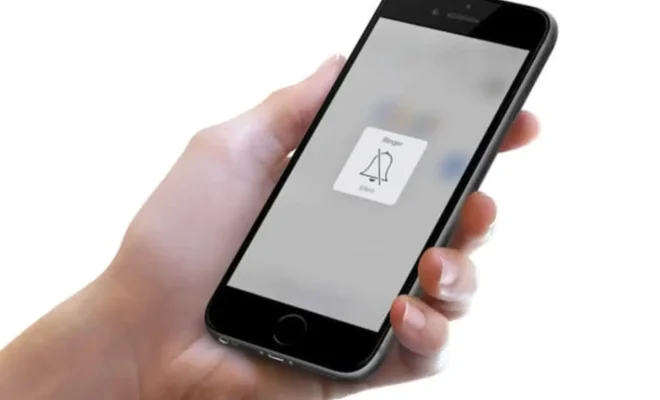
As an iPhone user, you may have experienced the frustration of missing important calls because your phone was silenced. This can happen if you accidentally hit the “mute” or “silent” button on your device, if you’ve set your phone to “Do Not Disturb” mode, or if you’ve accidentally turned off ringtones and alerts for specific contacts or apps.
While it’s important to have the option to silence your phone in certain situations (like during a meeting, in a movie theater, or when you’re sleeping), it’s also important to know how to unsilence your phone when you need to. Here’s a step-by-step guide on how to unsilence calls on an iPhone:
1. Check the physical buttons on your phone
The first and most obvious step is to check the physical buttons on your iPhone. If the phone is on silent mode, you should see an orange or red stripe on the “mute” or “silent” button (depending on which model of iPhone you have). Simply flip this button back to the “off” position to unsilence your phone.
2. Check your “Do Not Disturb” settings
If your phone isn’t silenced but you’re still not receiving calls, it’s possible that it’s in “Do Not Disturb” mode. To check this, swipe up from the bottom of your screen to open the Control Center, and look for the icon that looks like a crescent moon. If this icon is lit up, it means that “Do Not Disturb” mode is turned on. Tap the icon to turn it off.
3. Check your ringtone and alert settings
If you’re still not receiving calls even after checking your physical buttons and “Do Not Disturb” settings, it’s possible that your phone’s ringtones and alerts are turned off for specific contacts or apps. To check this, go to Settings > Sounds & Haptics and make sure that you have a ringtone and alert tone selected. You can also check the settings for specific contacts and apps by going to Contacts or the specific app’s settings and making sure that “Sounds” is turned on.
4. Check your call forwarding settings
If none of the above steps work, it’s possible that your calls are being forwarded to another number or voicemail. To check this, go to Settings > Phone > Call Forwarding and make sure that it’s turned off.
Following these steps should help you unsilence calls on your iPhone and ensure that you never miss an important call again. It’s also a good idea to regularly check your phone’s settings and make sure that everything is configured the way you want it to be.