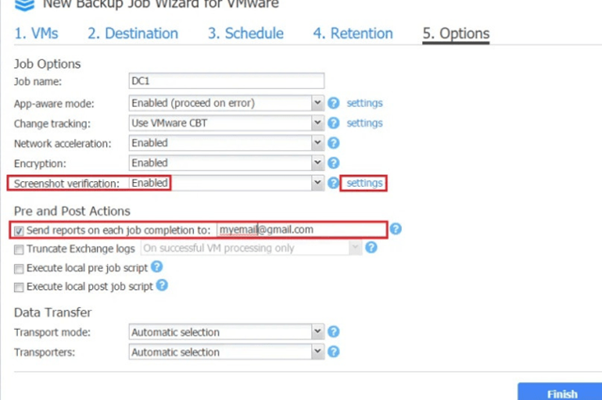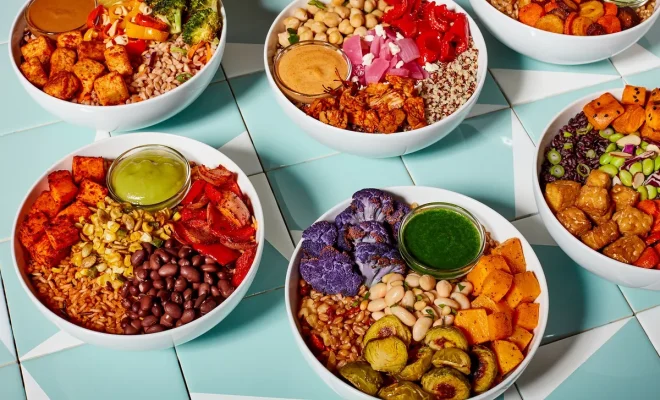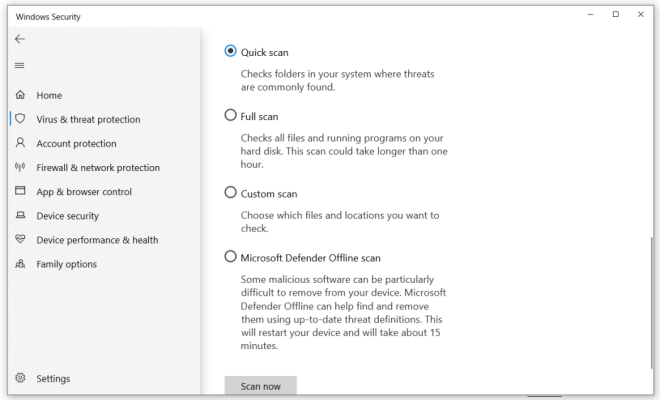How to Unlock Your iPhone and Mac With an Apple Watch
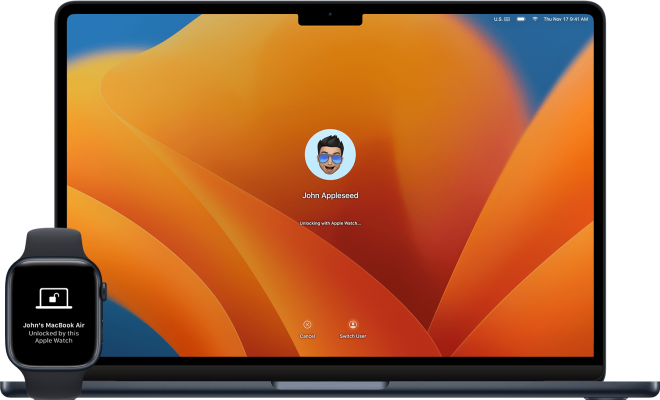
Gone are the days when we had to enter a password every time we wanted to access our devices. With the evolution of technology, unlocking your iPhone and Mac has become more seamless than ever, especially with an Apple Watch. If you have an iPhone and a Mac, you can now use your Apple Watch to unlock them without typing in a password. In this article, we’ll explain how to set up this feature and enjoy a hassle-free experience.
Why Use an Apple Watch to Unlock Your Devices?
There are several reasons why using an Apple Watch to unlock your iPhone and Mac is a cool idea:
1. Convenience: You no longer need to type in a password every time you want to access your devices.
2. Security: An additional layer of security is added as it requires your biometrics (heart rate) for verification.
3. Time-saving: Quickly unlock your devices without having to remember complicated passwords.
Setting Up Your Apple Watch to Unlock Your iPhone
To set up your Apple Watch as a means of unlocking your iPhone, follow these simple steps:
1. Update both your iPhone and Apple Watch with the latest software (iOS 14 or later for iPhones, watchOS 7 or later for Apple Watches).
2. Verify that both devices are connected through Bluetooth.
3. Open the “Watch” app on your iPhone.
4. Go to “My Watch,” then tap “Passcode.”
5. Enable the “Unlock with iPhone” toggle switch.
Now, when you unlock your iPhone while wearing the paired Apple Watch on your wrist, it will also unlock the watch.
Setting Up Your Apple Watch to Unlock Your Mac
To use your Apple Watch for unlocking your Mac computer, ensure these prerequisites are met:
1. Update macOS on your Mac (macOS Sierra or later).
2. Enable Two-factor authentication for your iCloud account.
3. Sign in with the same iCloud account on your Mac, iPhone, and Apple Watch.
4. Enable Wi-Fi and Bluetooth on your Mac.
Once all prerequisites are met, follow these steps:
1. On your Mac, open “System Preferences.”
2. Click “Security & Privacy.”
3. Select the “General” tab.
4. Check the option “Allow your Apple Watch to unlock your Mac.”
5. Enter your administrator password when prompted to complete setup.
That’s it! Now you can unlock your Mac without entering a password as long as you’re wearing your authenticated Apple Watch.
Conclusion
With the help of an Apple Watch, unlocking your iPhone and Mac has become more seamless and secure than ever before. Not only does this reduce the time spent typing passwords, but it also adds a layer of convenience to our daily lives- making living with technology that much easier. So go ahead, set up this feature today, and enjoy all the benefits it has to offer.