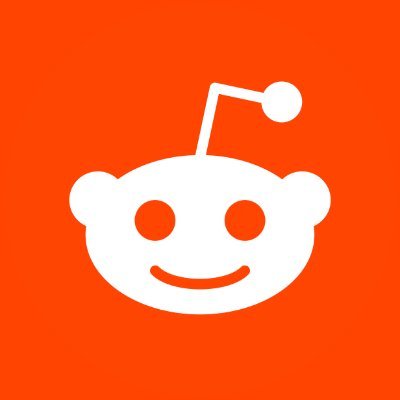How to Uninstall Kaspersky Antivirus From Mac or PC
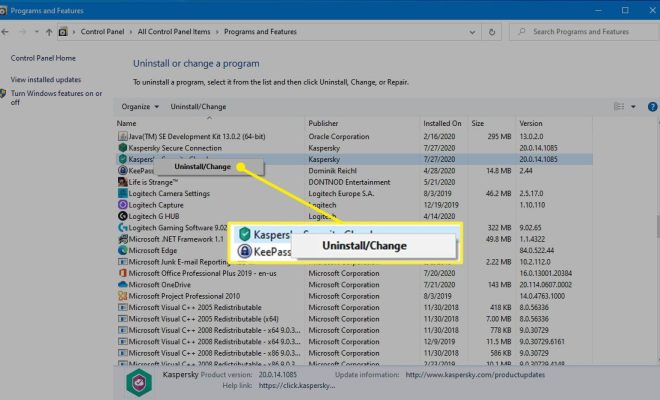
Kaspersky has been a popular antivirus software for years. However, if you’re looking to uninstall it from your Mac or PC, here are the steps to follow.
For Mac:
Step 1: Quit Kaspersky
Before beginning the uninstallation process, you have to make sure that Kaspersky is not running on your Mac. To do this, quit the application by clicking on the Kaspersky icon on the top menu bar, selecting “Quit Kaspersky Internet Security,” and confirming your action.
Step 2: Uninstall Kaspersky
Now, follow these steps to uninstall Kaspersky from your Mac:
1. Open a Finder window and select Applications from the left sidebar.
2. Find Kaspersky Internet Security and drag it to the Trash or right-click it and choose Move to Trash.
3. Enter your administrator password to allow the removal of the application.
4. Once you’re done, go to the Trash and empty it.
Step 3: Remove leftovers
It’s essential to delete all leftovers to ensure a complete removal of Kaspersky on your Mac. Here’s how:
1. Open the Finder menu and select Go > Go to Folder.
2. Type ~/Library and click Go.
3. Find and delete the following Kaspersky-related folders:
– Application Support/Kaspersky Lab
– Caches/Kaspersky Lab
– Preferences/com.kaspersky.*
– LaunchAgents/com.kaspersky.*
4. Empty the Trash to remove all deleted items entirely.
For PC:
Step 1: Close Kaspersky
To start uninstalling Kaspersky from your PC, you need to ensure that all its active components are disabled. First, right-click the Kaspersky icon in the system tray and click Exit.
Step 2: Uninstall Kaspersky
Now that you’ve disabled all active components, follow these steps to uninstall Kaspersky from your PC:
1. Open the Start menu and click Settings.
2. Go to Apps.
3. Find Kaspersky and click Uninstall.
4. Follow the on-screen instructions to complete the process.
Step 3: Remove leftovers
To ensure the complete removal of Kaspersky from your PC, you have to delete all its leftovers. Here’s how:
1. Press Win + R to open the Run box.
2. Type regedit and press Enter.
3. Click on Computer and select Find.
4. Type Kaspersky and click Find.
5. Delete all Registry keys that contain “Kaspersky.”
6. Go to the following folders, and delete all Kaspersky-related entries:
– Program Files
– Program Data
– AppData
7. Empty the Recycle Bin to remove all deleted items entirely.
Conclusion:
Improper uninstallation of Kaspersky can cause other system errors. Therefore, it’s essential to follow the steps above correctly to avoid such issues and ensure complete removal.