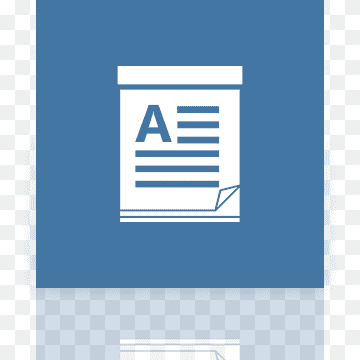How to Turn Off the Microphone on an Android

Microphone plays an important role in our day-to-day life, especially when it comes to making phone calls, recording audio, and even using voice assistants. However, in some situations, you may want to turn off the microphone on your Android phone for privacy reasons. In this article, we will show you how to turn off the microphone on an Android phone.
Method 1: Using the Settings App
The easiest and most straightforward way to turn off the microphone on an Android phone is to use the settings app. Here are the steps to follow:
Step 1: Open the Settings app on your Android phone.
Step 2: Scroll down and tap on “Privacy”.
Step 3: Tap on “Permission manager”.
Step 4: Tap on “Microphone”.
Step 5: Toggle off the switch next to the apps you want to stop from accessing the microphone.
This method will turn off the microphone for all apps that you have toggled off in the settings. You can choose to turn off the microphone for all apps or just specific apps that you want to stop from accessing it.
Method 2: Using Airplane Mode
Another way to turn off the microphone on your Android phone is by using Airplane mode. This method will turn off all wireless connections on your phone, including the microphone. Here are the steps to follow:
Step 1: Swipe down from the top of your Android phone’s screen to access the quick settings menu.
Step 2: Tap on the Airplane mode icon to turn it on.
Step 3: Wait for a few seconds to allow the wireless connections to turn off.
Step 4: To turn on the microphone again, simply turn off the Airplane mode.
Method 3: Using a Third-Party App
If you want more control over which apps can access the microphone and also want to automate the process, you can use a third-party app called Mute Mic. This app allows you to create rules that turn off the microphone based on various triggers, such as time, location, or when an app is opened. Here are the steps to follow:
Step 1: Download and install the Mute Mic app from the Google Play Store.
Step 2: Launch the app and grant the necessary permissions.
Step 3: Tap on “Add rule” to create a new rule.
Step 4: Select the trigger for the rule, such as time or app.
Step 5: Set the action to turn off the microphone.
Step 6: Save the rule and enable it.
The Mute Mic app provides a more flexible and automated way to turn off the microphone on your Android phone. With this app, you can create rules that turn off the microphone based on your preferences and without manually toggling off the switch in the settings.
In conclusion, turning off the microphone on an Android phone can be useful in certain situations, such as when you want more privacy or don’t want apps to access the microphone without your consent. By using the methods outlined in this article, you can easily turn off the microphone on your Android phone in just a few simple steps.