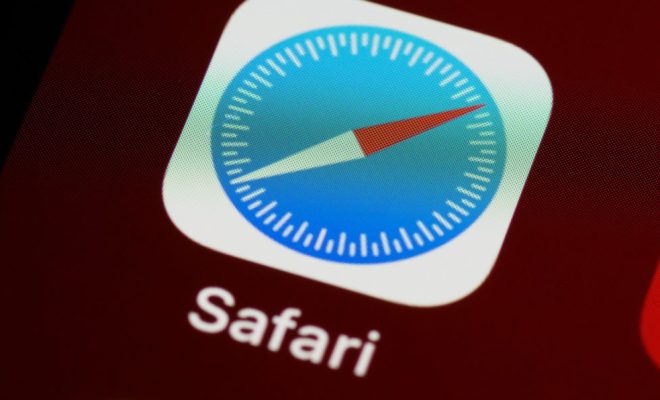How to Turn off Notifications on Windows 10

As we move towards a more connected world, notifications have become an inevitable part of our daily lives. They help us stay informed and on top of things, but at the same time, they can be quite overwhelming. If you’re tired of being bombarded with notifications on your Windows 10 PC, then it’s time to take control and turn them off.
Here’s how you can turn off notifications on Windows 10:
Step 1: Open the Settings app
The first step is to open the Settings app on your Windows 10 PC. You can do this by clicking on the Start menu and then selecting “Settings” (the gear icon) on the left-hand side.
Step 2: Go to the “System” settings
Once you’re in the Settings app, click on the “System” option.
Step 3: Click on “Notifications & actions”
In the System settings, you’ll see a list of options on the left-hand side. Click on “Notifications & actions” to access the notification settings.
Step 4: Turn off notifications
Under “Notifications & actions,” you’ll see a toggle switch that says “Get notifications from apps and other senders.” If you want to turn off all notifications, simply toggle this switch off.
Alternatively, if you only want to turn off notifications from specific apps, scroll down to the “Get notifications from these senders” section and toggle off the switch for each app that you don’t want to receive notifications from.
Step 5: Customize notification settings
If you don’t want to turn off notifications completely, you can customize the settings for each app. Under “Get notifications from these senders,” click on the app for which you want to customize the settings. Here, you can choose how and when you want to receive notifications from that app.
Step 6: Turn off sound and vibration
If you find the sound and vibration of notifications to be distracting, you can turn them off as well. Under the “Notifications” section, toggle off the switches for “Play a sound when a notification arrives” and “Get notifications from apps and other senders.”
In conclusion, notifications can certainly be helpful, but they can also be a source of distraction and annoyance. By following the steps above, you can turn off notifications that you don’t need and customize the settings for the ones you do. This will help you stay focused and productive, without being constantly interrupted by notifications.