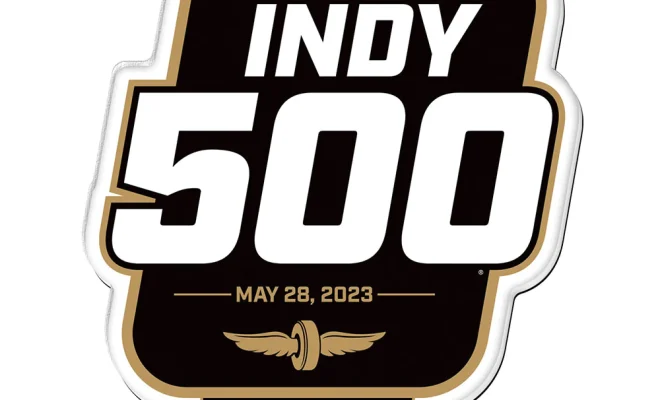How to Turn Off Motion Photo on Android
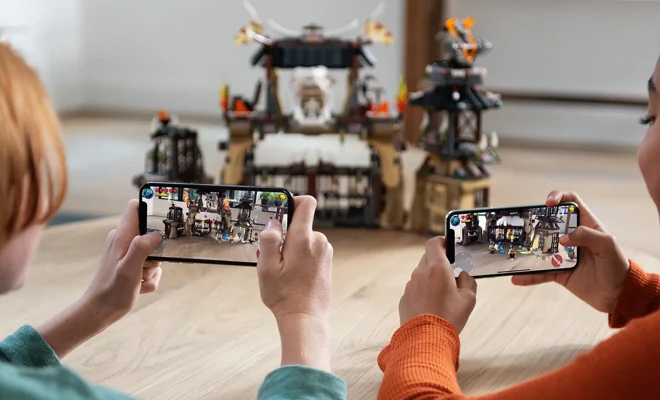
Motion photo is a feature that captures a few seconds of video before and after you take a photo on Android devices. It allows you to relive the moments leading up to and after the captured image. However, some users find this feature distracting or unnecessary, and may want to disable it. Here’s how to turn off motion photo on Android.
Step 1: Open your Camera App
To disable motion photo, start by opening your camera app. This is usually accessible from your home screen or app drawer. Once you have opened the app, you should see a camera interface with various options and icons.
Step 2: Access Camera Settings
The next step is to access the camera settings. You can do this by tapping the gear icon located in the top right corner of your screen. This will open the camera settings menu where you can customize the different camera features.
Step 3: Turn off Motion Photo
In the camera settings menu, scroll down to find the “Motion Photo” option. Once you find it, simply toggle the switch to turn it off. The switch should now move from “on” to “off,” and the motion photo feature will be disabled.
Step 4: Save Your Settings
After you have turned off motion photo, make sure to save your settings by tapping the back button or the “save” option, depending on your device. This will take you back to the camera interface, and your settings will be saved.
Conclusion
Motion photo is a fun feature that adds a unique touch to your photos, but it can be distracting or unnecessary for some users. If you find it ineffective or annoying, disabling it is a simple process that does not require any technical expertise. By following the above steps, you can easily turn off motion photo on your Android device and take proper photos.