How to Turn off In-App Purchases on the iPad or iPhone
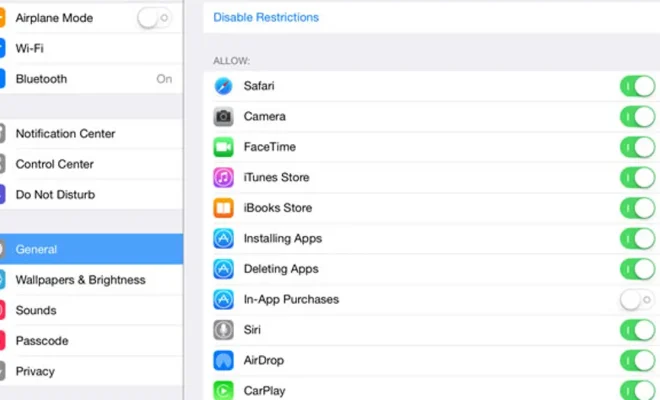
In-app purchases can be a simple and convenient way for customers to enhance their experience while using particular apps. However, for some people, this convenience can lead to unintended or excessive spending. If you’re an iPad or iPhone owner looking to curb your child’s or your own in-app purchases, there’s good news: it’s easy to disable them in iOS.
Here’s how to turn off in-app purchases on the iPad or iPhone:
Step 1: Open the settings app.
Step 2: Scroll down and tap on “Screen Time.”
Step 3: If you haven’t already, set up a Screen Time passcode. This will prevent anyone from making changes to your Screen Time settings without your permission.
Step 4: Tap on “Content & Privacy Restrictions” and then toggle the switch to the “on” position.
Step 5: Scroll down to “iTunes & App Store Purchases” and tap on it.
Step 6: Select “In-App Purchases” and toggle the switch to the “off” position.
There you have it! In-app purchases are now disabled on your iPad or iPhone.
It’s essential to note that disabling in-app purchases will prevent you from making any purchases through the App Store or iTunes. However, you can still download free apps and make other types of purchases, such as music or movies.
It is also worth mentioning that if you want to turn in-app purchases back on, just go back to the Content & Privacy Restrictions area in Screen Time settings and toggle the In-App Purchases switch on.
In conclusion, turning off in-app purchases on your iPad or iPhone is quick and relatively easy. With a few quick steps, you can prevent unwanted spending on your device. With this setting enabled, you can also feel secure knowing that no unauthorized purchases can be made without your consent.






