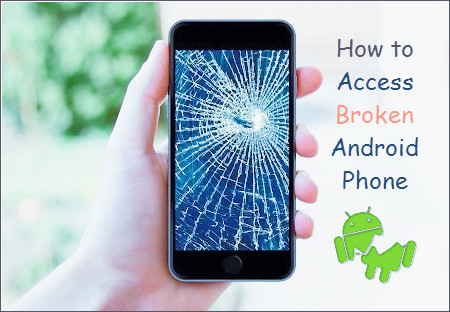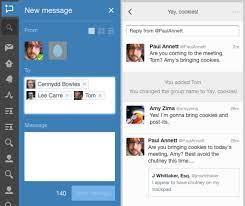How to Turn Off Delivery Optimization on Windows 11

Windows 11 comes with several new features and improvements, including the Delivery Optimization feature. This feature is designed to help speed up the delivery of updates and apps by allowing your computer to share downloaded files with other Windows 11 devices. However, if you have a limited internet connection or prefer not to share files, you might want to turn off Delivery Optimization.
In this article, we will guide you through the steps on how to turn off Delivery Optimization on Windows 11.
Step 1: Open settings
To get started, click the Start button, then click the gear icon to open the Settings app.
Step 2: Go to Update & Security
In the Settings app, click on the “Update & Security” option.
Step 3: Open Delivery Optimization settings
In the “Update & Security” section, click on the “Delivery Optimization” option. This will open the Delivery Optimization settings.
Step 4: Turn off Delivery Optimization
In the Delivery Optimization settings, you will see a toggle switch labeled “Allow downloads from other PCs.” Simply toggle this switch off to turn off Delivery Optimization.
Step 5: Additional settings
If you want to disable Delivery Optimization completely, you can toggle off the switch labeled “Allow downloads from other PCs and the Internet.” This will disable Delivery Optimization and prevent your computer from sharing downloaded files with other Windows 11 devices.
Alternatively, you can choose to limit Delivery Optimization to only download updates from Microsoft servers by toggling on the switch labeled “Download From Microsoft Only.” This will prevent your computer from sharing downloaded files with other devices on your network, but still allow Delivery Optimization to speed up updates and apps by downloading from Microsoft servers.
Step 6: Save changes
After you have made your desired changes, simply close the settings app, and your settings will be saved automatically.
Final Thoughts
Delivery Optimization is a useful feature designed to facilitate the delivery of updates and apps on Windows 11. However, if you have limited internet connectivity or prefer not to share downloaded files with other devices, turning off Delivery Optimization may be the best option for you. By following the simple steps outlined in this article, you can easily turn off Delivery Optimization on Windows 11 and customize your Windows experience to meet your specific needs.