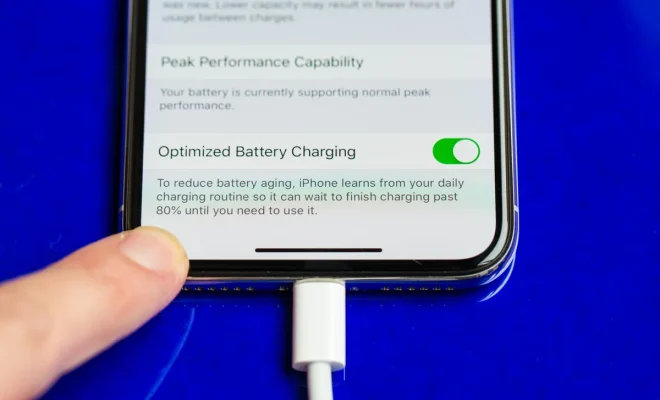How to Turn Off 5G on an iPhone

As 5G technology becomes more prevalent, there may be times when you want to turn it off on your iPhone. This could be because you’re concerned about the potential health risks associated with 5G radiation, or you simply want to conserve battery life. Whatever the reason, turning off 5G on your iPhone is a straightforward process.
Before we dive into the steps, it’s important to note that not all iPhones are capable of connecting to 5G networks. Only the iPhone 12, iPhone 12 mini, iPhone 12 Pro, and iPhone 12 Pro Max currently have 5G capabilities. If you have an older iPhone model, this article won’t apply to you.
Now, let’s get into the steps to turn off 5G on your iPhone:
1. Open the Settings app on your iPhone.
2. Scroll down and select “Cellular.”
3. Select “Cellular Data Options.”
4. Tap “Voice & Data.”
5. Here, you’ll see several options: 5G, LTE, and “5G Auto.” By default, “5G Auto” is selected, which means your iPhone will automatically switch between 5G and LTE depending on network availability.
6. To turn off 5G, select “LTE.” This will ensure that your iPhone will only connect to LTE networks and not 5G networks.
It’s important to note that turning off 5G on your iPhone may reduce your internet speed, especially if you’re in an area with weak LTE coverage. However, it can also help extend your battery life and reduce any potential health risks associated with 5G radiation.
If you decide you want to turn 5G back on, simply follow the same steps and select “5G Auto” or “5G” instead of “LTE.” It’s a simple process that only takes a few seconds.
In conclusion, if you’re concerned about the potential risks of 5G radiation or you simply want to conserve battery life, turning off 5G on your iPhone is a straightforward process. By selecting LTE instead of 5G, your iPhone will only connect to LTE networks and not 5G networks. If you change your mind and want to turn 5G back on, you can easily do so by following the same steps.