How to Turn Find My iPhone Off — and Why You Should Do That
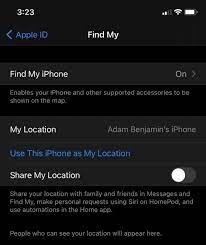
Find My iPhone is a powerful feature offered by Apple that helps you locate your lost or stolen device. It allows you to track the location of your iPhone, remotely lock it, play a sound to help find it, or even erase its data if necessary. However, there may be situations where you want to turn off Find My iPhone for various reasons. In this article, we will guide you through the steps to disable Find My iPhone and discuss why you should consider doing so.
Step 1: Access iCloud Settings
To begin turning off Find My iPhone:
1. Open the Settings app on your iPhone.
2. Tap on your name at the top (or iCloud if using older iOS versions).
3. Scroll down and tap on Find My.
4. If prompted, enter your Apple ID password.
Step 2: Disable Find My iPhone
In the “Find My” settings:
1 . Locate “Find My [device]” (e.g., “Find my iPhone”) and tap on it.
• This section controls all options related to locating and tracking your device.
2 . Toggle off the switch next to “Find [device]”.
• Disabling this option will turn off location tracking for this specific device.
Step 3: Enter Your Apple ID Password
If requested:
1 . A pop-up window might appear asking for confirmation. 2 . Enter your Apple ID password associated with this particular device.
Reasons Why You Might Want to Turn Off Find My iPhone
Privacy Concerns
Some individuals may have concerns about their privacy when utilizing features like location tracking or remote access capabilities provided by Find My iPhone. By disabling these features, they can ensure their personal information remains private.
Device Repair or Sale
When getting a repair service or planning to sell an old device, it is generally recommended to turn off Find My iPhone. This ensures that the new owner won’t face any complications while setting up or using the device.
Battery Life Preservation
Using location services and constantly tracking your iPhone’s whereabouts can consume battery life more quickly. If you’re in a situation where preserving battery life is crucial, disabling Find My iPhone can help extend your device’s usage time.
Network Connectivity Issues
In some cases, keeping Find My iPhone enabled might cause network connectivity issues or interruptions. By turning it off temporarily, you may be able to resolve such problems.
Conclusion
While Find My iPhone provides valuable security features for locating lost or stolen devices, there are scenarios where disabling it becomes necessary. Whether due to privacy concerns, device repair/sale considerations, battery life preservation needs, or network connectivity issues—knowing how to turn off Find My iPhone can offer practical solutions.
Remember that disabling this feature means losing the ability to track your device if misplaced; therefore, exercise caution when deciding whether to disable it permanently.






