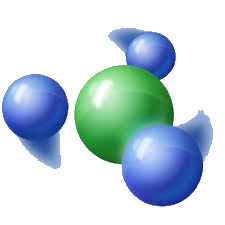How to Trim Video in Windows 10
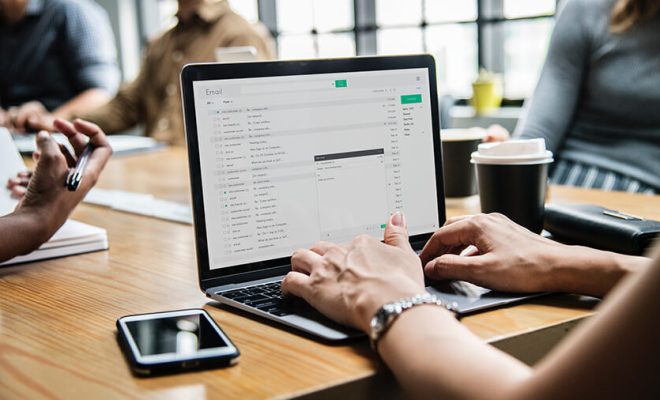
Trimming a video in Windows 10 is a straightforward process that can make your video more concise and appealing. The process of trimming involves cutting off unwanted segments from the video, leaving only the important parts behind. The steps to trimming a video in Windows 10 are outlined below.
Step 1: Open the Video Editor
The video editor is a built-in app on Windows 10 that allows you to edit and enhance your videos. To access it, click on the Start button and search for “video editor.” Click on the app from the search results to open it.
Step 2: Import Your Video
Once you have opened the video editor, click on the “New project” button to start a new project. Then, click on “Add videos and photos” and select the video you want to trim from your computer. Alternatively, you can drag and drop the video file directly into the Video Editor window.
Step 3: Trim the Video
To trim the video, click on the video clip in the timeline at the bottom of the Video Editor window. A cursor will appear on the clip, which you can use to select the starting point of the trimmed video. Drag the cursor to the desired starting point of the trimmed video.
Once you have selected the starting point, click on the “Split” button on the toolbar above the timeline or press the “Ctrl+L” keyboard shortcut. This will create a split at the selected point, defining the beginning of the trimmed video segment.
Next, move the cursor to the end of the unwanted segment and click the “Split” button again or press the “Ctrl+L” keyboard shortcut to create another split point. Then, select the unwanted segment by clicking on it and press the “Delete” key on your keyboard to remove it.
Step 4: Save the Edited Video
After you have trimmed the video and removed the unwanted segments, preview the video to ensure that it is to your liking. If you are satisfied with the result, click on the “Export” button on the toolbar at the top of the Video Editor window. From the drop-down menu, select the desired video quality and file format for your trimmed video, and then click on the “Export” button to save your trimmed video to your computer.
Conclusion
Trimming a video in Windows 10 can be useful when you want to remove unwanted parts of the video to make it more concise and engaging. The built-in video editor in Windows 10 makes the trimming process easy and straightforward, giving you the ability to create a more polished and professional-looking video. Follow these simple steps to trim your videos in Windows 10 and take advantage of the many benefits of video editing.