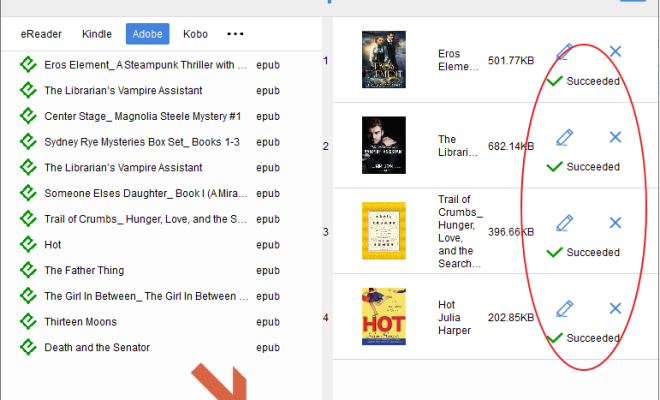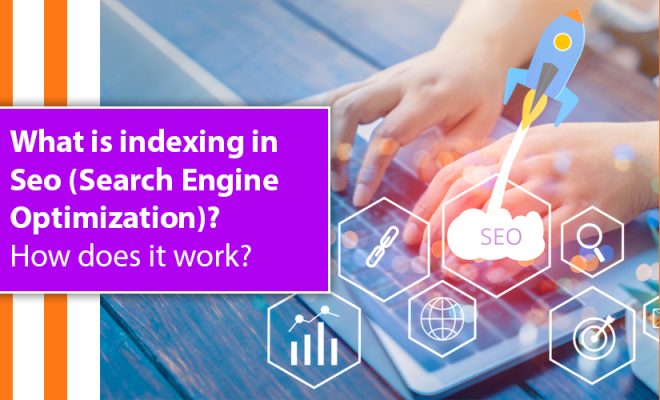How to Translate Audio With Google Translate
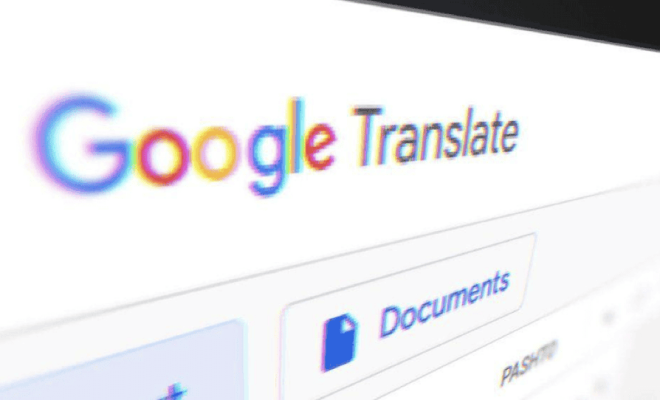
With the advancements in technology, the world is becoming a smaller place. People from different parts of the world can now communicate easily with each other. However, the biggest hurdle in this process is the language barrier. To overcome this obstacle, we need effective translation tools. Google Translate is one such tool that has revolutionized the way we communicate with each other online. In this article, we will discuss how to translate audio with Google Translate.
Step 1: Open Google Translate
The first step is to open the Google Translate website or download the Google Translate app. The Google Translate app is available on both Android and iOS devices. If you are using a desktop computer, you can directly access the Google Translate website.
Step 2: Select the Language
Once you have opened the Google Translate website or app, the next step is to select the language. On the left-hand side of the screen, you will find the “From” language. Select the language that you want to translate from. On the right-hand side of the screen, you will find the “To” language. Select the language that you want to translate to.
Step 3: Click on the Microphone Button
The next step is to click on the microphone button. The microphone button is located on the left-hand side of the screen below the “From” language. You will need to click on this button to start recording your audio.
Step 4: Start Recording Your Audio
Once you have clicked on the microphone button, you can start recording your audio. Speak clearly and fluently into the microphone. It is important to note that Google Translate works better if you speak slowly and clearly. If you speak too fast, the tool may not be able to capture all the words accurately.
Step 5: Check the Translation
Once you have finished recording your audio, Google Translate will provide you with the translation. The text will be displayed on the screen. You can read the text to verify the accuracy of the translation. If you are not satisfied with the translation, you can click on the microphone button again and record your audio again.