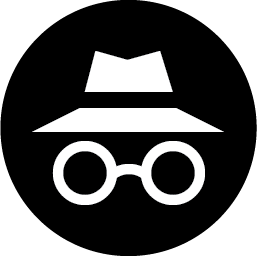How to Transfer Photos From Your iPad to Your PC
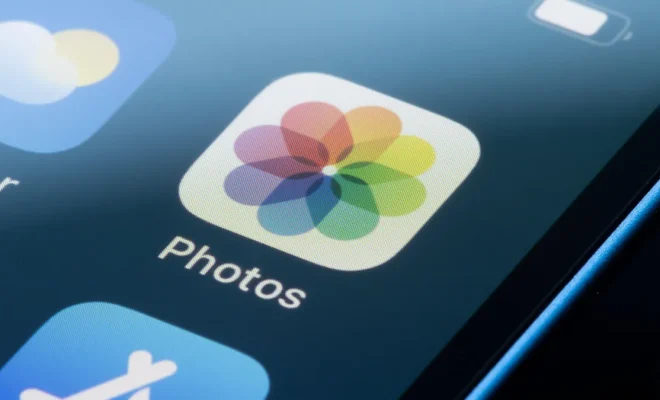
As an iPad user, there may come a time when you want to transfer your photos to your PC. Whether it’s to free up space or to make a backup, transferring photos can be done easily and quickly. In this article, we’ll take a look at how you can transfer photos from your iPad to your PC.
Option 1: Using iTunes
One of the easiest ways to transfer your photos from the iPad to the PC is by using iTunes. Follow these steps to get started:
Step 1: Connect your iPad to your PC using a USB cable and open iTunes.
Step 2: Click on the iPad icon on iTunes.
Step 3: Click on the “Photos” tab.
Step 4: Check the box next to “Sync Photos” and select the folder where your photos are stored.
Step 5: Click on “Apply” and the photos will begin transferring to your PC.
Option 2: Using iCloud
If you have iCloud enabled on your iPad, you can use it to transfer your photos to your PC.
Step 1: On your iPad, go to “Settings” and click on your name.
Step 2: Click on “iCloud” and then “Photos”.
Step 3: Enable “iCloud Photos” if it’s not already enabled and select “Download and Keep Originals”.
Step 4: On your PC, go to iCloud.com and sign in with your Apple ID.
Step 5: Click on “Photos” and select the photos you want to download.
Step 6: Click on the download icon and the photos will begin downloading to your PC.
Option 3: Using a Third-Party Tool
If you don’t want to use iTunes or iCloud, you can use a third-party tool like EaseUS MobiMover to transfer your photos from your iPad to your PC.
Step 1: Download and install EaseUS MobiMover on your PC.
Step 2: Connect your iPad to your PC using a USB cable.
Step 3: Launch EaseUS MobiMover and click on “Transfer to Computer”.
Step 4: Select the photos you want to transfer and click on “Select Folder”.
Step 5: Choose a folder on your PC where you want to save the photos and click on “Transfer”.
In conclusion, these are some of the ways you can transfer photos from your iPad to your PC. Choose the method that works best for you and start transferring your photos today.