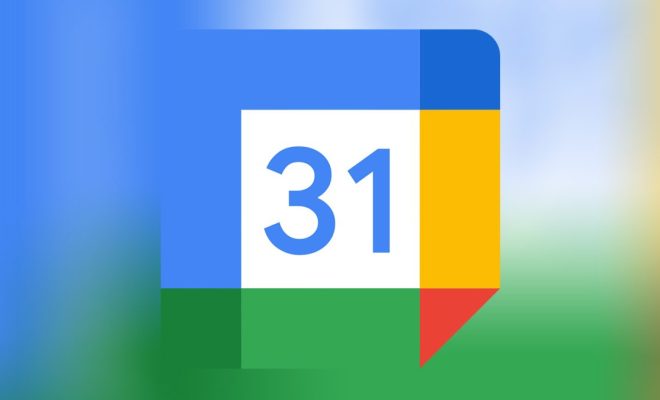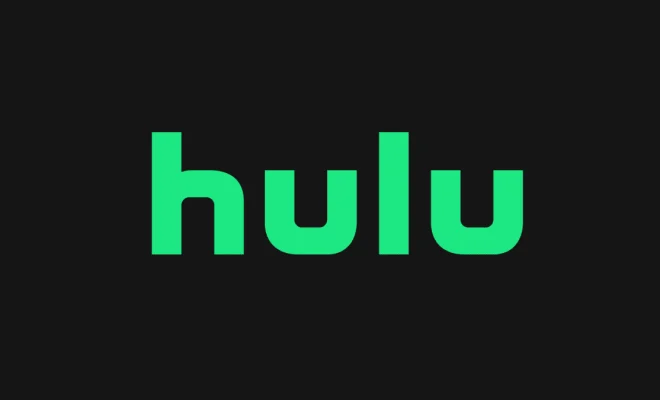How to Trace an Image in Adobe Illustrator

Adobe Illustrator is a powerful graphic design software that is widely used in the industry. One of its useful features is the ability to trace images, which is especially helpful when you want to convert a raster image into a vector format. Tracing an image in Adobe Illustrator is a straightforward process that can be done in just a few simple steps.
Step 1: Import the Image
The first step in tracing an image in Illustrator is to import the image you want to trace. To do this, go to File > Import and select the image you want to trace from your computer. Illustrator supports a wide range of image formats such as JPEG, PNG, GIF, and BMP.
Step 2: Create a New Layer
Once the image is imported; create a new layer by clicking on the New Layer icon at the bottom of the Layers panel. This will create a new layer above the image layer.
Step 3: Select the Image
Click on the image layer to select it. Next, go to Object > Image Trace > Make to start tracing the image.
Step 4: Adjust the Settings
The Image Trace panel will appear on the right-hand side of the screen. From here, you can adjust the tracing settings to achieve the best results. There are several presets to choose from, such as High Fidelity Photo, Low Fidelity Photo, and Line Art.
If you want to customize the tracing settings, click on the advanced dropdown menu to access more options. Here, you can adjust the threshold, smoothing, corner detection, and many other parameters to fine-tune the tracing result.
Step 5: Expand the Tracing
After adjusting the settings, click on the Expand button in the Control panel to expand the tracing. This will convert the traced lines into vector paths that can be edited and manipulated.
Step 6: Refine the Tracing
The tracing may not be perfect, and you may need to refine it further. To do this, use the Direct Selection tool to select and edit individual anchor points and paths. You may also need to use the Pen tool to add or remove anchor points to adjust the shape of the tracing.
Step 7: Save the Traced Image
Once you are satisfied with the tracing result, you can save it as a separate file. Go to File > Save As and choose a vector format such as AI, EPS or PDF. Make sure to give the file a descriptive name and choose a destination folder to save it in.
Conclusion
Tracing an image in Adobe Illustrator is a useful technique for converting raster images into vector graphics. By following these steps, you can easily trace an image and fine-tune the result to achieve the best possible outcome. With practice, you can become proficient at tracing images and create high-quality vector graphics for your projects.