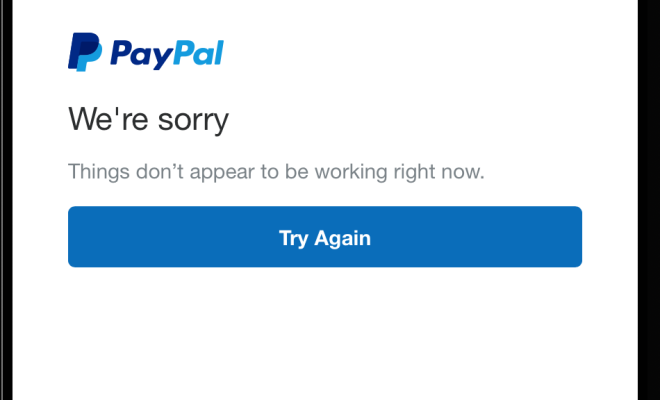How to Take a Video on a Chromebook

Chromebooks have become increasingly popular among people because of their affordability and simplicity. The Chromebook operating system is easy to use and comes with built-in apps that allow you to perform various tasks. One of the apps available on Chromebooks is the Camera app, which allows you to take photos and videos. In this article, we will show you how to take a video on a Chromebook.
Step 1: Open the Camera app
The Camera app on a Chromebook can be accessed through the app drawer, which you can find by clicking on the Launcher icon in the bottom-left corner of your screen. Once you have opened the app drawer, look for the Camera app icon and click on it.
Step 2: Choose video mode
When you open the Camera app, the still photo mode will be active by default. You need to change it to video mode before you can start recording. To do this, simply click on the video icon on the top right corner of the screen. It looks like a video camera.
Step 3: Record your video
Once you have switched to video mode, you can start recording your video. The Camera app interface will show a red button in the middle of the screen with a timer showing the length of the recording. Simply click on the button to start recording, and click again to stop.
Step 4: Review and save your video
After you have finished recording, the Camera app will let you preview the video you just shot. You can watch it and decide whether you want to save or discard it. If you are happy with your video, click on the ‘Save’ button. The video will be saved to your Chromebook’s Downloads folder.
Step 5: Access your video
If you want to access your video later, you can find it in the Downloads folder on your Chromebook. You can also view all your saved videos on the Google Photos app, which comes pre-installed on Chromebooks.
Conclusion
Taking a video on a Chromebook is a simple process that can be done within a few minutes. With these simple steps, you can record your memories and enjoy watching them later. Make sure to have enough storage space on your device before recording long videos. If you face any issues while using the Camera app, you can always check the Chromebook Help Center for more information. Happy recording!