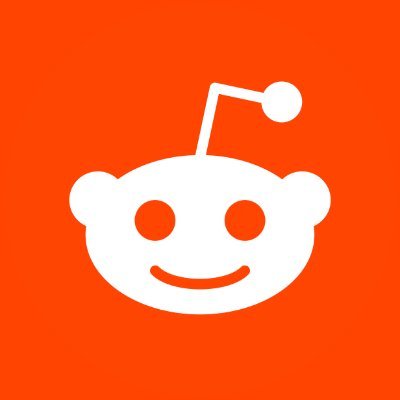How to Sync Gmail Contacts to an iPhone

As an iPhone user, it’s essential to have all your contacts in one place, and what better way to do that than syncing your contacts with Gmail. Here’s how you can easily sync Gmail contacts with your iPhone:
Step 1:
Open the Settings app on your iPhone
Step 2:
Scroll down and tap on “Passwords & Accounts”
Step 3:
Tap on “Add Account”
Step 4:
Select “Google” from the list of available accounts
Step 5:
Enter your Gmail email address as well as your password
Step 6:
Toggle on the “Contacts” switch to enable contacts syncing
Step 7:
Tap on “Save” to save your changes
Once you’ve added your Gmail account to your iPhone, you’ll be able to access all the contacts associated with that account.
To check if your Gmail contacts are syncing correctly:
Step 1:
Open the “Contacts” app on your iPhone
Step 2:
Tap on “Groups” at the top left corner of the screen
Step 3:
Ensure that “All Gmail” is selected
Step 4:
You should now be able to see all the contacts associated with your Gmail account.
If your Gmail contacts aren’t syncing correctly, here are a few things you can try:
– Ensure that you’re using the correct email address and password for your Gmail account.
– Make sure that you have a stable internet connection, as contact syncing requires an active internet connection.
– Try restarting your iPhone, and then check if the contacts are syncing correctly.
– Check if you have the latest version of iOS installed on your iPhone.
By following these simple steps, you’ll be able to easily sync your Gmail contacts with your iPhone. This will make it easier to manage your contacts, and you won’t have to worry about losing important contact information.