How to Sync Chrome Bookmarks
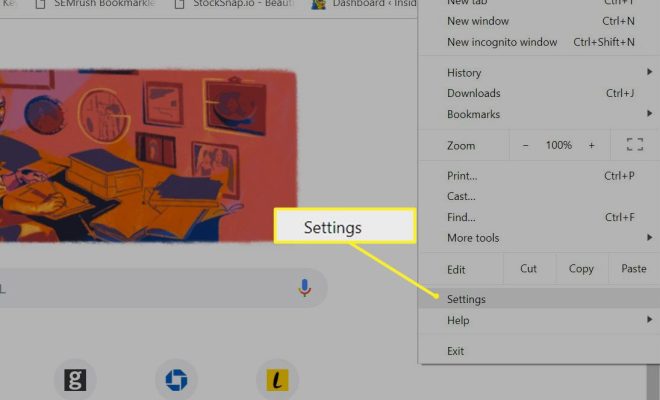
Chrome bookmarks are a convenient way to keep track of your favorite websites and web pages. With the increasing popularity of Chromebooks, syncing bookmarks across devices has become an essential feature. Syncing bookmarks isn’t difficult, and it can be done in a few simple steps.
Here’s how you can sync Chrome bookmarks:
1. Sign in to Chrome: The first step to syncing your bookmarks is to sign in to your Google account on Chrome. If you’re using a Chromebook, you can sign in using your Gmail address. If you already use Chrome on a different device, make sure you’re signed in to the same account on both.
2. Turn on sync: Once signed in to Chrome, click on the three dots on the top right corner of the screen, and click on “Settings.” From the settings page, click on “Sync and Google services.” Here, you can select what you’d like to sync, including bookmarks, browsing history, passwords, and more. Toggle the “Sync everything” button to “On,” and select “Encryption options” to add an extra layer of security to your synced data.
3. Sync bookmarks to another device: If you want to sync bookmarks to another device, sign in to that device using the same Google account. Once signed in, open Chrome and click on the three dots on the top right corner. Click on “Bookmarks” and then “Import bookmarks and settings.” In the next screen, select “From Chrome” and choose what you’d like to sync, including bookmarks, browsing history, and more.
4. Organize your bookmarks: With your bookmarks synced across devices, you can now organize them by creating folders or rearranging them in any order you prefer. To do this, click on the three dots on the top right corner of the bookmarks screen and select “Bookmark manager.” From here, you can add, remove, or edit bookmarks and folders.
5. Keep your bookmarks up to date: Since any changes made to your bookmarks will be synced across devices, it’s essential to ensure that your bookmarks are up to date regularly. To do this, click on the three dots on the top right corner and select “Bookmarks.” From here, you can delete old or unused bookmarks or add new ones.
In conclusion, syncing Chrome bookmarks across devices is effortless and can help you keep track of your favorite websites and web pages. By following the above steps, you can ensure your bookmarks are up to date and easily accessible on all your devices.





