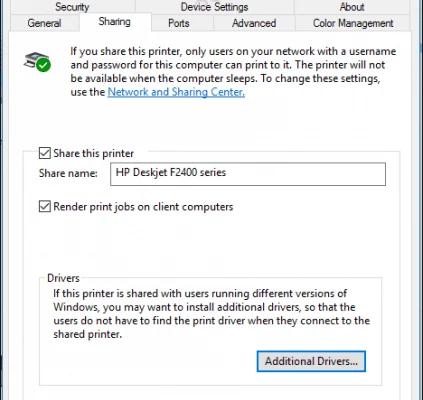How to Stream from Android to Airplay

Streaming from Android to Apple AirPlay may seem like a daunting task, but it is actually quite easy. All you need is a few steps to follow, and you’ll be streaming your favorite videos and music in no time.
AirPlay is Apple’s wireless protocol that allows you to stream content from your Apple device to another compatible device. It’s a great way to project your screen on a larger display, such as a TV, without the need for physical cables. In this guide, we’ll show you how to stream from Android to Airplay.
Requirements:
– An Android device
– An AirPlay receiver (Apple TV, AirPlay-compatible soundbar, or speaker)
– A Wi-Fi network that both your Android device and AirPlay receiver are connected to
Step 1: Download and install an AirPlay app on your Android device
There are multiple apps available on the Google Play Store that offer AirPlay support. Some of the best ones include AirServer Connect, AirScreen, and AllCast. Download and install the app of your choosing on your Android device.
Step 2: Connect your Android device to the AirPlay receiver
Make sure your Android device and AirPlay receiver are connected to the same Wi-Fi network. Open the AirPlay app on your Android device, and it should automatically detect your AirPlay receiver. If it doesn’t, you may need to manually connect it by entering its IP address.
Step 3: Start streaming
Once your Android device is connected to the AirPlay receiver, you can start streaming. You can mirror your Android device’s screen on the AirPlay receiver, or you can select and stream individual videos or music files. Some AirPlay apps even allow you to cast your Android device’s entire screen on the receiver.
Final thoughts
Streaming from Android to AirPlay is a great way to enjoy your favorite videos and music on a larger screen without the need for cables. With the help of an AirPlay app, you can easily connect your Android device to an AirPlay receiver and start streaming. So, go ahead and give it a try!