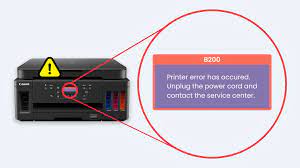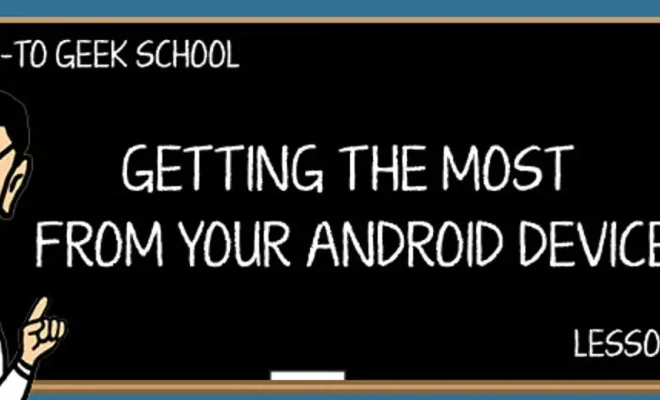How to Stop Autoplay Videos

Autoplay videos are a common sight on many websites, but they can often be very annoying. Not only do they distract from the content of the site, but they can also eat up valuable bandwidth and slow down page load times. Fortunately, there are a few ways to stop autoplay videos in your browser.
1. Disable Autoplay in Your Browser Settings
Most modern web browsers have an option to stop autoplay videos. Here’s how to do it in some of the most popular browsers:
Chrome – Open the browser menu and select “Settings”. Scroll down to “Site settings” and click on “Media”. From here, you can turn off autoplay videos.
Firefox – Type “about:preferences” in the address bar and hit enter. Scroll down to “Media” and uncheck the box next to “Play sound in web pages”.
Safari – Go to “Safari” in the menu bar and select “Preferences”. Click on the “Auto-Play” tab and select “Never Auto-Play”.
Edge – Click on the three dots in the upper right-hand corner and select “Settings”. Scroll down to “Media autoplay” and choose “Block” from the drop-down menu.
2. Use a Browser Extension
If your browser doesn’t have an option to stop autoplay videos, you can use a browser extension. There are a number of extensions available, such as “Disable HTML5 Autoplay” for Chrome, which stops HTML5 video and audio from autoplaying.
3. Add a Script to Your Browser
If you’re comfortable with adding scripts to your browser, you can use a script called “Disable AutoPlay Videos” for Firefox and Chrome. This script blocks videos from autoplaying on websites without your permission.
4. Use Ad Blockers
Some ad blockers, such as uBlock Origin or AdBlock Plus, have the ability to block autoplay videos. Simply add the website to your ad blocker’s blacklist to stop the videos from playing.
In conclusion, autoplay videos can be very annoying, but there are several methods you can use to stop them from playing. By using the above methods, you can browse the internet in peace without having to worry about unexpected sounds and videos.