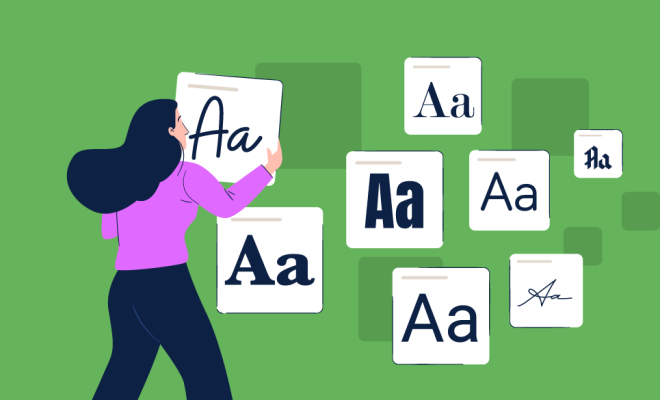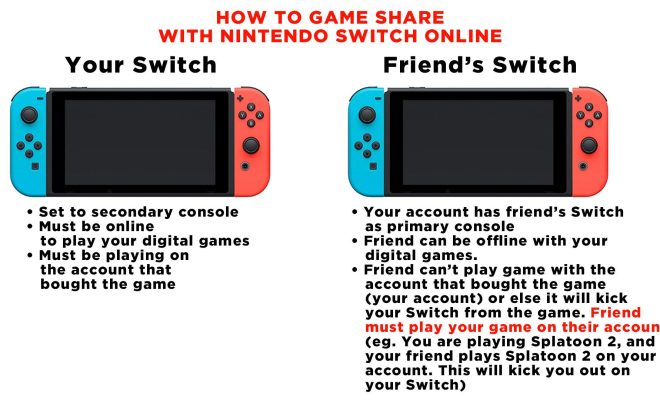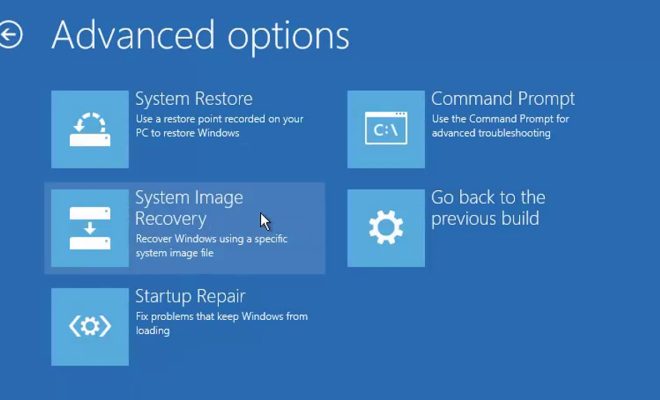How to Stop Apps From Running in the Background on Android

Have you ever noticed that your Android phone’s battery drains quickly, even when you’re not using it? This might be because some apps are running in the background, consuming your phone’s resources even when you’re not using them. In this article, we’ll show you how to stop apps from running in the background on Android.
1. Disable Background Data Usage
Android phones allow you to disable background data usage for individual apps. To do this, go to Settings > Data usage > select the app you want to stop from using data > and toggle off “Background data.”
2. Disable Autostart
Some apps are set to start automatically when you turn on your phone. You can disable this feature to stop them from running in the background. To do this, go to Settings > Apps > select the app you want to stop from running at startup > and toggle off “Autostart.”
3. Uninstall Unnecessary Apps
If you have apps that you don’t use often, it’s better to uninstall them. Not only will this free up space on your phone, but it will also stop them from running in the background.
4. Use a Task Killer App
There are many task killer apps available on the Google Play Store that will help you stop apps from running in the background. These apps automatically stop apps from running when they’re not in use. However, be careful when using these apps, as some of them can make your phone slower.
5. Disable Notifications
Some apps keep running in the background to display notifications. You can disable notifications for individual apps to prevent this from happening. To do this, go to Settings > Apps > select the app you want to turn off notifications for > and toggle off “Show notifications.”
In conclusion, these are the five ways to stop apps from running in the background on Android. By following these tips, you’ll be able to extend your phone’s battery life and improve its performance.