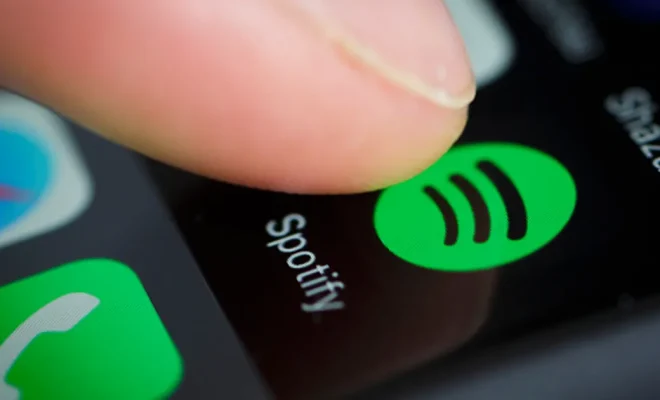How to Speed Up Game Downloads on the Xbox App for Windows
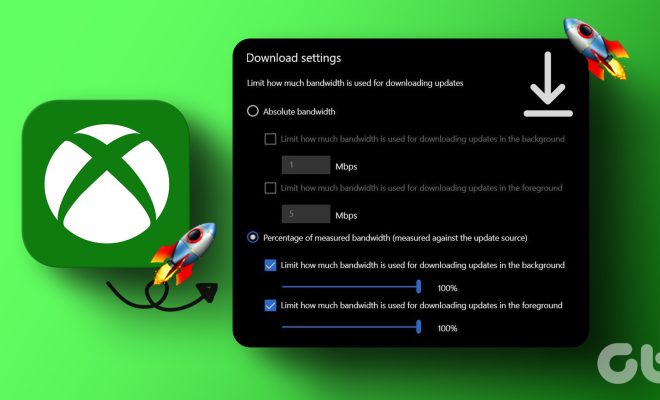
If you’re an avid gamer and have an Xbox app on your Windows PC, you know how frustrating it can be to wait for game downloads to complete. Slow downloads can put a damper on your gaming experience, but fortunately, there are steps you can take to speed things up.
Here’s how to speed up game downloads on the Xbox app for Windows:
1. Check your internet connection
The first thing you should do is check your internet connection speeds. You can use online speed tests to check your upload and download speeds. If you’re getting slow speeds, try rebooting your modem or router, and make sure no other devices are using up bandwidth. You can also try moving your router closer to your PC or use an Ethernet cable instead of Wi-Fi if possible.
2. Use the right settings
On the Xbox app, go to the Settings menu and click on the Network tab. Here, you can see if your connection is using NAT, which can slow down your downloads. To change this, you’ll need to change your router’s settings to enable UPnP (Universal Plug and Play) and open the necessary ports. You can find online resources to help you with this process.
3. Change your power settings
Your PC’s power settings could also be slowing down your downloads. If your computer is set to “Power Save” mode, it may reduce your system’s performance. To change your power settings, open the Control Panel, click on “Power Options,” and switch to the “High Performance” mode.
4. Prioritize game downloads
If you have multiple games downloading and want to prioritize a particular game, you can do so by clicking on the game in the “Downloads” section of the Xbox app and selecting “Move to top.” This will prioritize the game and move it to the top of the download list.
5. Clear temporary files
Temporary files can build up on your PC and slow down your system. You can clear these files by opening the “Run” dialogue box (Win + R) and typing “%temp%” (without quotes). This will open the temporary files folder, where you can select and delete all the files.
In conclusion, slow game downloads on the Xbox app for Windows can be frustrating, but by following these steps, you can speed up your downloads and enjoy your games faster. Remember to check your internet speeds, use the right settings, change your power settings, prioritize games, and clear temporary files for optimal performance.