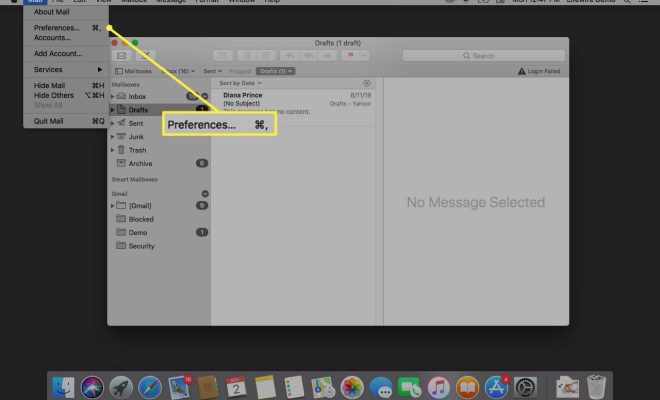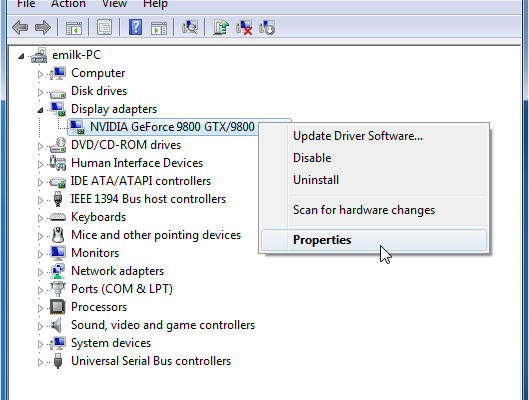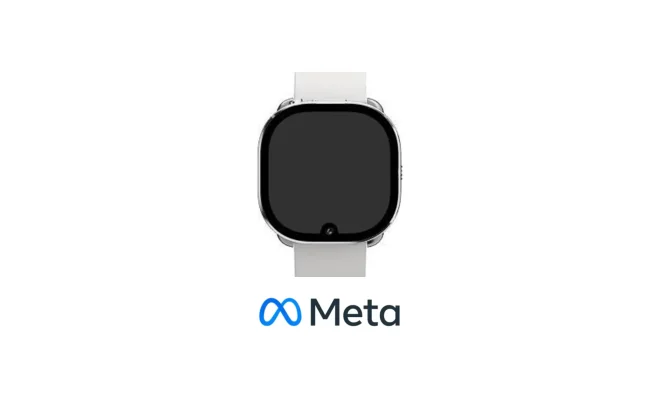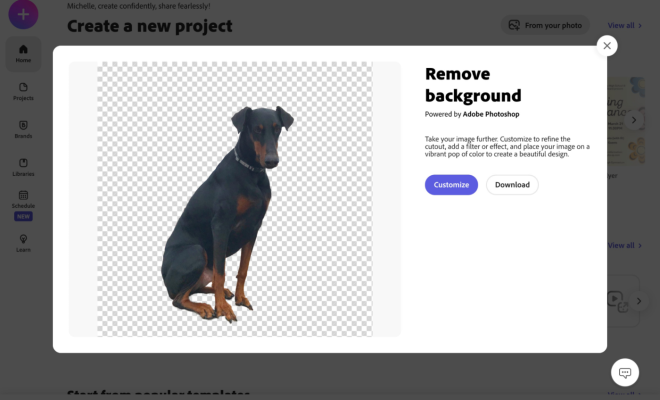How to Sort a Mailbox in Outlook

As a professional, you probably rely heavily on Outlook to keep your work life organized. While you might be savvy enough to create rules and categories to help manage your emails, there may come a time when you simply need to sort your mailbox.
Sorting your mailbox can be particularly helpful when you want to find a specific email quickly or when you have a large number of emails that need to be organized. Sorting can help you group emails together by date, sender, subject, attachments, and more. Here are some simple steps to help you sort your mailbox in Outlook:
Step One: Open Outlook and select the folder you want to sort. This could be your inbox, sent items, or any other folder that contains emails you want to organize.
Step Two: Click on the View tab at the top of the screen and select the View Settings option.
Step Three: In the Advanced View Settings window, click the Sort button.
Step Four: In the Sort dialog box, choose the field you want to sort by, such as date, sender, or size. You can also adjust the sort order; for example, you might want to sort by date in descending order (meaning the newest emails are at the top) or by subject in ascending order (meaning emails are sorted alphabetically from A to Z).
Step Five: Click the OK button to apply your sorting options.
That’s it! You’ve just sorted your mailbox in Outlook. You should now see your emails grouped together in the order you specified, making it easier to find what you’re looking for.
You can repeat these steps for any folder in Outlook, but keep in mind that sorting can be powerful but also complicated, especially if you have a lot of emails to sort through and multiple criteria to choose from. It’s often helpful to experiment with different fields and orders until you find the combination that works best for you.
Sorting your mailbox is just one of many ways to keep your emails organized in Outlook. With a little practice, you’ll be able to use this feature to your advantage and save yourself time and frustration in the process.