How to Sign Out of a Google Account
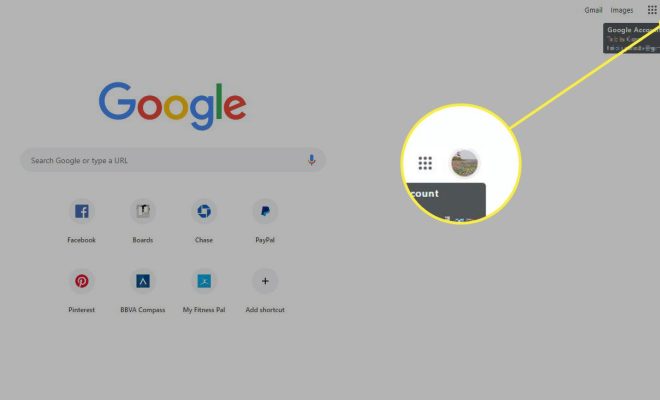
Signing out of your Google account is an essential aspect of your online security. If you use a public computer or device, it’s particularly important to sign out of your account to prevent anyone else from accessing your information. Even if you use your personal device, logging out of your Google account can save you from accidentally sharing sensitive data.
The process of signing out of your Google account is relatively easy and straightforward. Follow these quick and simple steps to ensure that you are entirely signed out of your account:
Step 1: Open the Google homepage
Open your web browser and visit the Google homepage at www.google.com
Step 2: Click on your profile picture
On the top right corner of the Google homepage, you’ll find your profile picture. Click on it, and you’ll see a drop-down menu with all your account options.
Step 3: Click on ‘Sign Out’
Next, click on the ‘Sign Out’ button at the bottom of the drop-down menu. After clicking ‘Sign Out,’ you’ll immediately be signed out of your Google account, and you’ll be redirected to the Google homepage.
Step 4: Check if you are completely signed out
To be sure that you are entirely signed out of your Google account, look for an icon on the top right corner of the screen that shows a silhouette of a person. If you see that icon, it means that you are not signed in. You can also confirm by clicking on the icon and checking if the ‘Sign In’ option appears.
Note: Signing out of your Google account will not delete your browsing history or saved passwords. You will have to delete your browsing history and log out of all other accounts separately.






