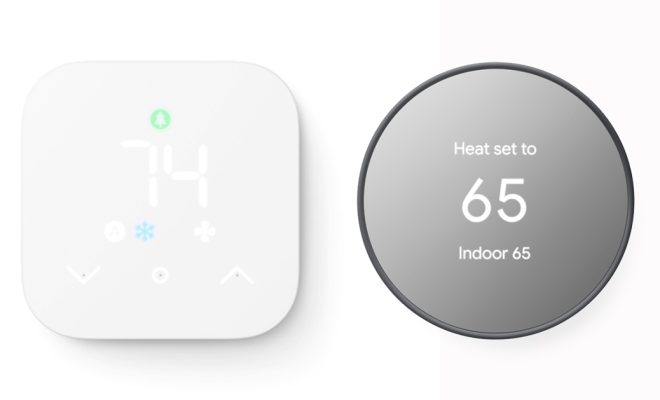How to Share Your Plex Libraries
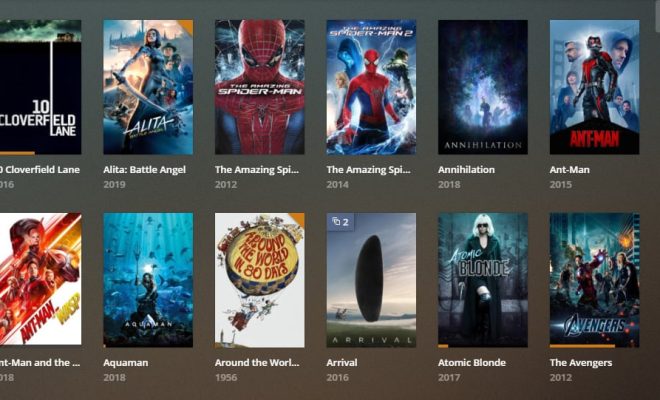
As a proud media enthusiast in the ever-growing digital world, you’ve likely amassed an impressive collection of movies, music, and TV shows on your Plex Media Server. Whether it’s to spread some cheerful entertainment or to simply have a movie night with distant family and friends, sharing your Plex libraries can be a delightful gift. In this article, we’ll cover the steps required to share your Plex libraries with your loved ones.
Step 1: Preparing Your Libraries
Before you can share your libraries, you’ll need to ensure they are set up properly in your Plex Media Server. Make sure you’ve added media files and created specific libraries for each desired category (Movies, TV Shows, Music, etc.). It’s crucial to keep your libraries organized so that sharing them becomes streamlined.
Step 2: Creating a Plex Account & Inviting Friends
You’ll need a free Plex account to enable library sharing. If you haven’t already, sign up at plex.tv/signup and verify your email address. Next, request your friends to create a free Plex account as well (if they don’t already have one). Once they’ve created their accounts, note their usernames or email addresses as you’ll need these for the next step.
Step 3: Sharing Your Plex Libraries with Friends
1. Begin by logging in to plex.tv and clicking on your username in the top right corner.
2. Choose ‘Account’ from the dropdown menu.
3. In the ‘Sharing’ section of your account page, click on the ‘Invite Friend’ button.
4. Enter the username or email address of the friend you wish to invite.
5. Choose which libraries you’d like to share with this friend by selecting them from the dropdown menu.
6. Tweak any additional settings if necessary (such as limiting access by creating labels or restricting playback rates) and click ‘Send Invitation.’
7. Your friend will receive an email invitation. Once they accept, your shared libraries will appear in their Plex app.
Step 4: Managing Shared Access
You have total control over managing shared access to your libraries:
1. To revoke shared access, head back to the ‘Sharing’ section of your account page and click on the edit icon (pencil symbol) next to your friend’s username or email.
2. Click ‘Remove Friend’ to delete their access entirely or deselect specific libraries to limit their access.
3. Press ‘Save’ to apply any changes you have made.
Conclusion
Sharing your Plex libraries is a fantastic way to bond with friends and family over favorite movies or TV shows, even if you’re far apart. With the above steps, you’ll see that it’s as simple as a few clicks to get everyone connected. So go ahead, open the doors to the world of entertainment by sharing your cherished Plex collections and enjoy a virtual kinship with friends and loved ones from all corners of the globe.