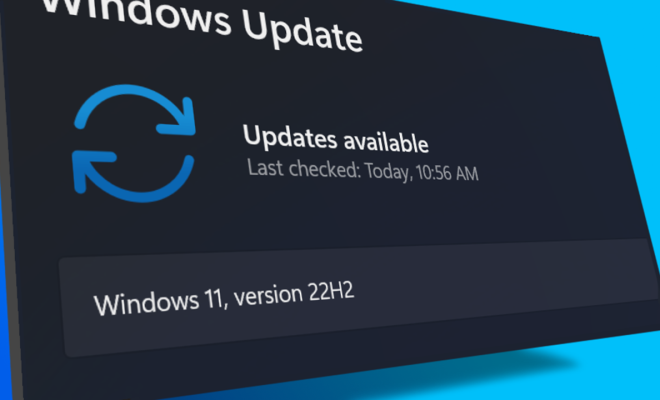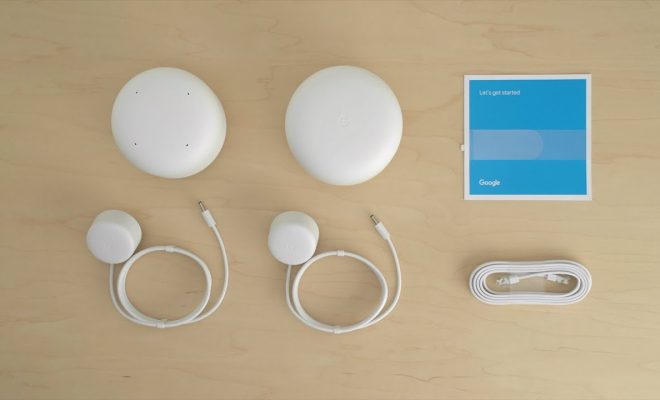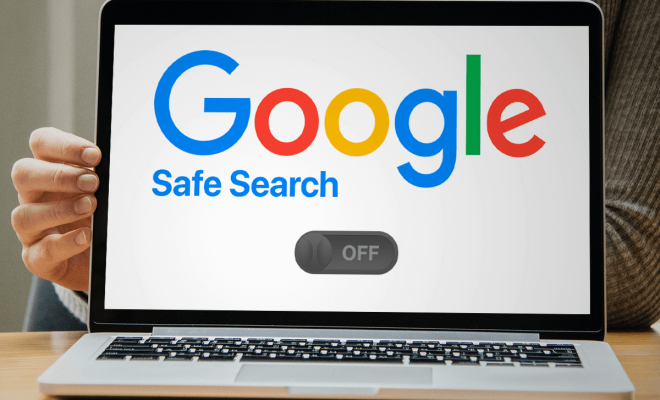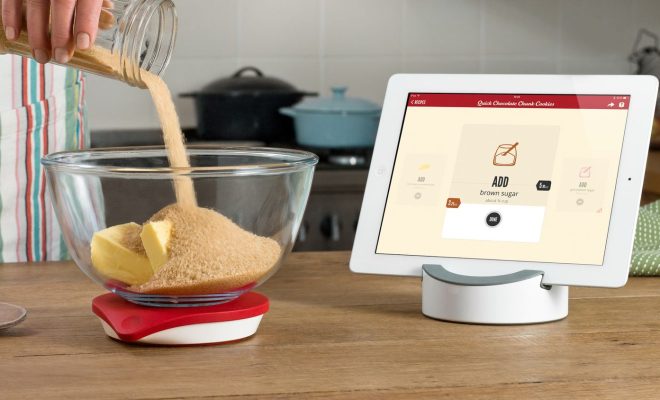How to Share Your Google Calendar

Google Calendar is a powerful tool for scheduling events and managing your time effectively. However, sharing your calendar with others can be helpful for collaboration, planning group activities, or keeping family members informed about your schedule. In this article, we’ll take a look at how to share your Google Calendar with others.
Step 1: Open Google Calendar
To get started, open Google Calendar in your web browser. Log in if you haven’t already.
Step 2: Choose a calendar to share
If you have multiple calendars, choose the one that you want to share by clicking on it in the left-hand sidebar.
Step 3: Click on “Settings and sharing”
In the upper-right corner, click on the gear icon and select “Settings and sharing.”
Step 4: Click on “Share with specific people”
Under the “Access permissions” section, you’ll see a list of people who have access to your calendar. Click on “Add people” if you haven’t shared your calendar yet.
Step 5: Enter the email addresses of the people you want to share with
In the “Add people” field, enter the email addresses of the people you want to share your calendar with. You can also choose whether they can see or make changes to your calendar by selecting the appropriate permissions.
Step 6: Click on “Send”
Once you have added the email addresses and selected the appropriate permissions, click on “Send.” The people you added will receive an email notification inviting them to view your calendar.
Step 7: Customize the access level for each person
After you have shared your calendar with others, you can customize the access level for each person. Hover over the person’s name to reveal the access level options.
Step 8: Revoke access
If you want to revoke access to your calendar, click on the “X” next to the person’s name. You can also hover over the person’s name and select “Remove” to revoke access.
Step 9: Share your calendar with public
If you want to share your calendar with the public, click on “Get shareable link” and select “Make available to public.” Make sure that the “See all event details” option is turned off if you don’t want people to see the details of your events.
In conclusion, sharing your Google Calendar can be a great way to collaborate, plan group activities, or keep family members informed about your schedule. By following these simple steps, you can easily share your calendar with others and customize the access levels for each person.