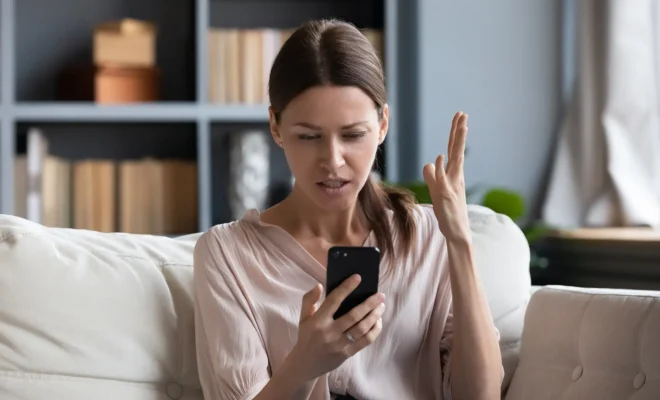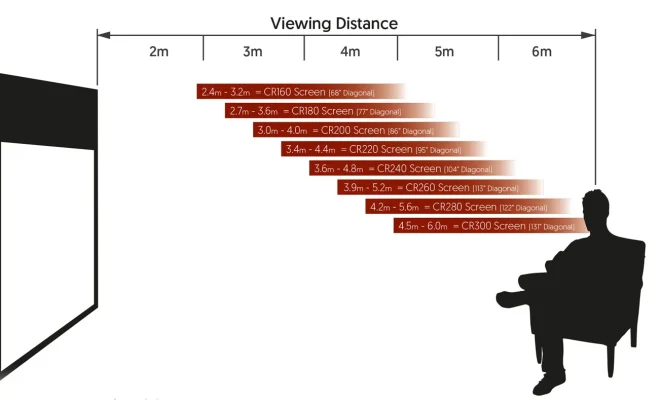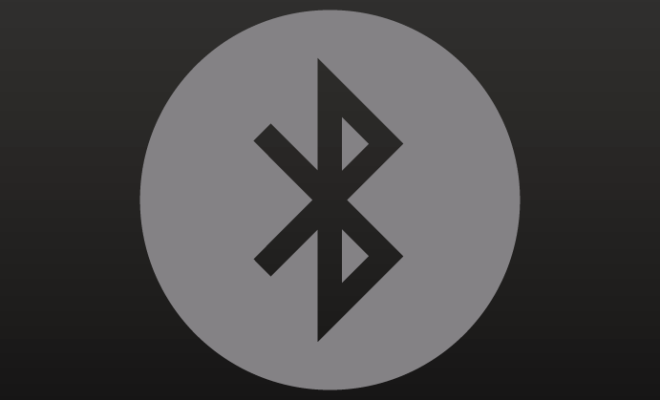How to Share Photos, Websites, and Files on the iPad

As an iPad user, there will be instances where you would like to share your photos, websites, or files with others. It could be with friends, family or even with your colleagues. Sharing on the iPad might seem daunting at first, but there are a variety of methods that you can use to share your media or documents without any hassle. Below are the top methods you can use to share different types of content on your iPad.
How to Share Photos on the iPad
Sharing photos on the iPad is simple and straightforward. Here’s how:
1. Open the Photos app, and find the image you want to share.
2. Tap on the share icon (box with an arrow pointing out) located at the top right corner of the screen.
3. A list of apps that support sharing will appear. You can select any app you prefer, such as Messages or Mail, to share your photo.
4. A new message or email will open with the photo attached. You can add a caption or message before sharing.
Another option is to use AirDrop, a feature that enables you to share photos with people around you who have turned on the AirDrop feature on their device.
1. Open the Photos app, and select the image you want to share.
2. Tap on the share icon at the top right corner of the screen, then tap on the AirDrop icon.
3. Select the person you want to share the photo with. Once they accept the AirDrop request, the photo will be sent.
How to Share Websites on the iPad
Sharing websites on your iPad, either through email or social media, is also easy. Follow these steps:
1. Open Safari and navigate to the website you wish to share.
2. Tap on the Share icon at the bottom of the screen.
3. A list of apps that support sharing will appear. Select the app you prefer, for instance, email, Messages, or social media apps like Facebook or Twitter.
4. A new page will open with a link to the website on the app you selected. You can add a message before sharing.
How to Share Files on the iPad
Sharing files could be a bit more challenging than sharing photos or websites, but the iPad provides you with two primary options to share your documents.
1. iCloud Drive:
The iCloud Drive is a cloud-based storage solution that allows you to share files with others securely.
To share a file on iCloud Drive, follow these simple steps:
i. Open the Files app, select the file you want to share and tap on the share icon at the bottom of the screen.
ii. Tap on the Add People icon, enter the recipient’s email address, and tap Add.
iii. Choose whether you want to give the recipient permission to make changes or just to view the file. You can also enter a message before sharing.
iv. Once you have set the preferences, tap on Share. The recipient will receive an email with access to the shared file.
2. Third-party cloud-based solutions:
There are several other cloud-based solutions such as Dropbox, Google Drive, and OneDrive that you can use to share files with others on the iPad.
To share a file using these third-party services, you’ll have to follow their specific sharing instructions. However, the process is similar to the iCloud Drive’s.
In conclusion, sharing photos, websites, and files on the iPad is a fundamental feature that you should be knowledgeable about. By following these simple steps, your sharing experience will be made much easier and more convenient.