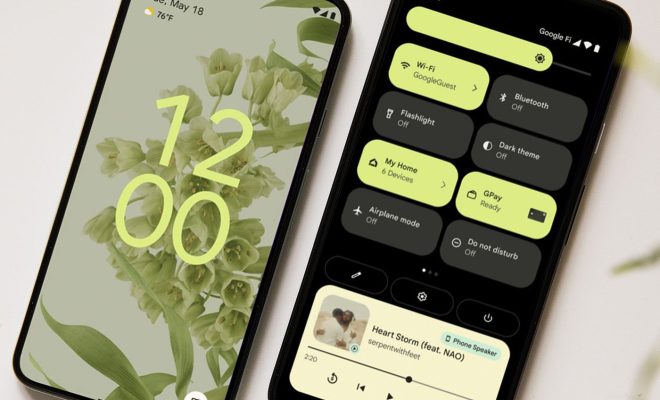How to Set Up Yahoo Mail Auto-Reply
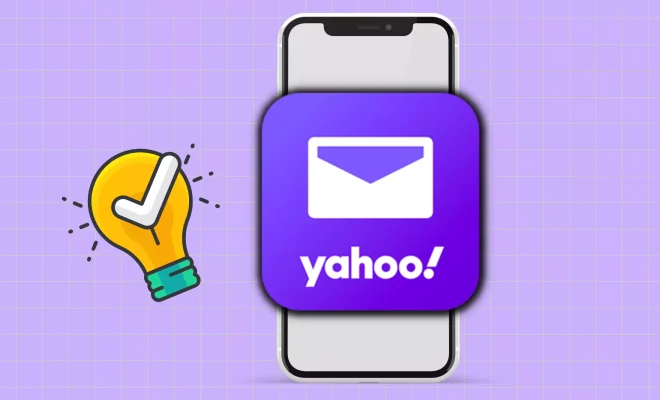
Setting up an auto-reply for your Yahoo email account can save you time and hassle. Whether you’ll be out of the office for an extended period or just need to step away from your inbox for a bit, an auto-reply can let senders know that you’re not ignoring their emails and provide them with an alternate point of contact or an expected response time.
To set up an auto-reply for your Yahoo email account, follow these steps:
1. Log in to your Yahoo email account.
2. Click on the gear icon in the upper right-hand corner of the screen to access your Account Info.
3. Select “More Settings” from the dropdown menu that appears.
4. Click on the “Vacation Response” tab on the left-hand side of the screen.
5. Toggle the switch to enable the vacation response and enter the dates you’ll be away from the office.
6. Enter the subject and message you want to use as your auto-reply. This message should be clear and concise, letting senders know that you’re away from the office and providing them with any necessary instructions or contact information.
7. Check the box next to “Send a response to each sender only once” to avoid bombarding your recipients with multiple auto-replies.
8. Click “Save” to save your auto-reply settings.
Once you’ve set up your auto-reply, you can feel confident knowing that your senders are aware of your absence and have a plan for how to reach you or when to expect a response. Be sure to disable the auto-reply once you’re back in the office to avoid any confusion or inconvenience for your recipients.