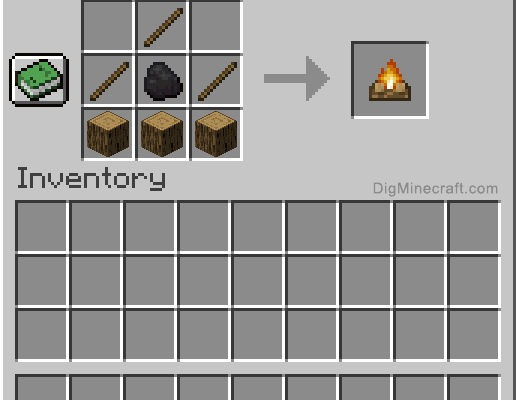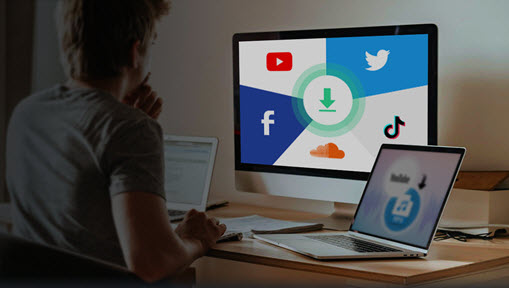How to Set Up Android’s Priority Mode (and Get Back Silent Mode)
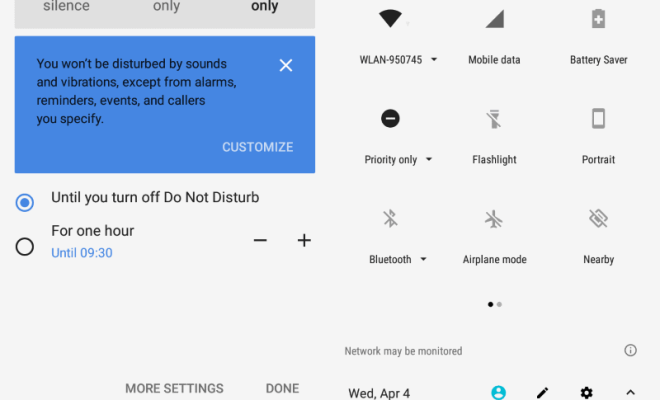
With the hustle and bustle of today’s world, we often find ourselves swamped with work and personal commitments. Our smartphones are our constant companions, serving as communication channels, entertainment hubs, and even our personal assistants in some cases. However, with the constant barrage of notifications and alerts, it can often get overwhelming to keep up. It’s easy to get lost in the notifications, and just when we try to put our phone on silent, we still get disturbed by the vibration. That’s where Android’s Priority Mode comes to our rescue. In this article, we’ll be discussing how to set up Android’s Priority Mode and how to get back Silent Mode if we prefer that over Priority Mode.
What is Priority Mode?
Priority Mode is a feature in Android that allows you to silence all notifications except for the most critical ones. In this mode, only the calls, messages, and notifications from your selected contacts or apps will come through, while the rest will be silenced. So, if you’re waiting for an important call or text message, you’ll still be notified, but your phone won’t continuously beep and vibrate for every Instagram like.
How to Set Up Android’s Priority Mode?
To enable Priority Mode, follow these simple steps:
1. Swipe down from the top of your screen to open the Notification Shade.
2. Tap the “Do Not Disturb” or “Priority” icon to turn it on.
3. Select “Priority Only” from the available options.
4. Select the duration for the Priority mode, or you can also select “Until You Turn it Off” if you want to keep it on indefinitely.
5. Choose the events that you want to allow. You can prioritize calls, messages, reminders, etc.
6. Set the notifications from specific contacts or apps that you want to allow during Priority mode.
Once you complete these steps, Priority Mode will be enabled, and you’ll be able to enjoy a peaceful notification-free environment.
How to Get Back Silent Mode?
If you prefer silent mode over Priority mode, you can get it back by following these steps:
1. Swipe down from the top of your screen to open the Notification Shade.
2. Tap the “Do Not Disturb” or “Priority” icon.
3. Select the “Total Silence” option.
4. If you want to allow calls from specific contacts, you can enable the “Allow Calls From” option and select the contacts you want to allow.
With these steps, you’ll be able to get back to the good old silent mode.
In conclusion, Priority Mode is a handy feature that can help us manage our notifications and alerts better. It allows us to filter out the less critical notifications and focus on the ones that matter. Setting up Priority Mode is an easy task, and it’s just as easy to switch back to Silent mode if you prefer it. So go ahead, give Priority Mode a try, and enjoy a less distracting smartphone experience!